Free TV and Movies with Genesis Exodus 1Channel XBMC Kodi Library Integration
How would you like to be able to stream any TV Show or Movie on any TV in your house for free? In this post, I am going to show you how to setup free media center software and install streaming video addons that will give you full access to the newest releases as well as old favorites. You will be able to setup software in about 15 min on hardware that is very cheap starting at sub $40. Want a Fire TV or Fire TV stick for your TV already configured and ready to go? We will get you one in a couple days! Shop FireTV options. There are no ongoing monthly or software fees. Furthermore, you will learn how to configure the media center software where your wife/girlfriend and even kids can easily use it. When done you will be able to simply add new shows and movies to your system at will, while your favorite TV shows will automatically add new episodes the same day they air. You will not download any files ever. Just simply stream media files from the web that are viewed no different than any other video streaming your family does already. Did I mention that there are no commercials to interrupt you watching your videos? 1Channel XBMC Kodi Library Integration is the ultimate package for your home theater.
A quick sample of the interface you will have.
Note: If you are familiar with Kodi and video addons such as 1Channel XBMC, IceFilms, Genesis, or Exodus then you will want to check out our post on integrating with trakt tv. Also Genesis is slowly dying as the author has stopped development in favor of his new addon called Exodus. For the purpose of the blog I will use the names together, but rest assured you want Exodus not Genesis. The navigate the same so if you know Genesis, Exodus will be nearly identical.
If you are new to free media center software, let’s get started. We will be using a very efficient, visually beautiful free media center software call Kodi. It used to be called XBMC as it was originally developed for the Xbox, hence Xbox Media Center. Now it runs on about any piece of hardware including operating systems Windows, Mac, iOS, Android, or Linux. What this means is you can install it on the device you are using to view this post. My current favorite device to run on my TV’s in the house is the sub $40 Amazon Fire Tv Stick or the $99 Fire TV. More on hardware options later.
Fully loaded Fire Tv units for sale here at GameRoomSolutions!
Here is a video walk through with a very detailed step by step post below.
Step 1 Install Kodi and the Streaming Addons
Go to www.Kodi.tv/download and download the version you need to install based on the device you are going to use to watch Movies/TV Shows
Install Kodi on your device, we will do Windows for this installation example. You can read and see how to use a Fire TV on our Install Kodi on Fire TV Blog. Return here to make sure you learn how to configure Kodi to give you free unlimited access to movies and tv by 1Channel XBMC Kodi library integration.
Launch Kodi. The first thing we are going to do is put in a web location where we can easily install video addons. Video addons are essentially plugins of streaming software that allow you to access media stored on the web for free. To add the web location.
- On the home screen, go to Settings
- Press the down key then select “File Manager”
- Add Source and type the following into the location “http://fusion.tvaddons.ag” without the quotes
- Name it fusion and “ok”
I will throw in the disclaimer that the TVaddons.ag crew is not associated with Kodi and support this functionality on their own outside and independent of Kodi development and association.
Now that the fusion installer is available we are going to install 2 of the best plugins for streaming Movies and TV shows. They are called 1Channel and Genesis/Exodus. There are tons of them out there, but these are two of the best and essentially do the same thing. To get the addons we need to do a couple steps. We will start by installing the repositories where can get those addons.
- Go to video on the home screen and press down, then video addons
- Click “Get More”
- Now we need to get to the screen where it says “Install from a zip file” which may not be the first screen you see
- If not press the two dots “..” to continue going back screens until you see and select the install of a zip file
- This will pull up locations on your computer to find the zip file including the fusion location we created earlier which is what we will select
- In the folder go to repos
- The two repositories we want to install are the following simply press enter and install on each of them.
- lambda-(current version)
tknorris.release-(current version)Exodus Repository
- You will see other dependencies install automatically during this 1 min or so process
- The two repositories we want to install are the following simply press enter and install on each of them.
- Once installed hit back space until you get to the home page. Stay on videos press down and click Video Addons again
- Hit get more and now you will see the repositories we installed
- Go into the lambda, video addons and install 1 channel
- Back out of there back to the installed repositories and go into the Exodus Repository, video addons and install Exodus formally Genesis
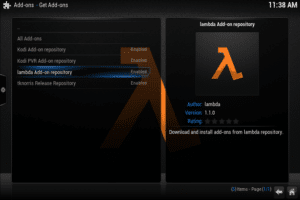
Step 2 TV Shows and Movies
Update: We found another way that is very efficient to sync your favorite online streaming media across all your Kodi Boxes Free Streaming TV and Movies with Kodi XBMC Genesis and Trakt TV
Continued… Here we are going to want to add to your library TV Shows and Movies that you will want quick access to and will make it easier for others to access as well. You can also watch them this way, but I am going to show you a trick to make it more seamless.
- Hit backspace until you get back to the main home screen
- Again, go to videos and press down and video addons
- Now select 1 channel or Exodus
- It doesn’t matter, they both give you outstanding access to a Movie and TV library any Blockbuster would have been proud of in the past or any streaming service of today. You will want to mess around with both of them to determine which one works better for you
- Whichever one you decided to try first the menus are self-explanatory. You can go into tv shows or movies. View popular, search, find your show by A-Z directory, etc. I would suggest playing a few movies or TV Shows and get familiar with it. When you click a show or movie you will be presented with several sources across the web. Typically you can select the one with the highest views and it will start streaming instantly (or within a few seconds). If it does not work for some reason simply select another source. A few might periodically prompt you for a captcha to prove you are human which you can cancel and select another source or simply enter the captcha.
For most people this is where they stop. They are joyously overwhelmed at the amount of content they have at their fingertips with the addons Exodus, 1channel xbmc Kodi. The bonus of all of this is when you add your favorites to the Kodi library directly. This means Kodi will scan in the metadata such as episode information, fan art, movie posters, etc. So you will have super-fast access to your favorites from the Kodi main screen, but then will stream what you want to watch from the web when you click it. It makes the process seamless and is very impressive for friends and family when you show it off.
Step 3 Add to Library
IMPORTANT – While you are messing around in 1Channel or Exodus go to a TV Series/s and Movie/s you would want easy access to. Highlight the TV Series or Movie and press the “c” key on your keyboard or the menu key on other devices with a remote control. This will bring up the context menu and you will see an option to “add to library” click that one. Repeat that process to at least get a few TV series and Movies added to library. Do not add the same TV Series and Movies from the different addons. Example: Only add Big Bang Theory from 1Channel or Exodus, not both.
Slow down…. Just because we chose to add media to our main library does not mean it is there yet. To do this we will need to add a video source and point to our plugn folders. A video source differs from a video addon, as a source is a location on your machine or network where you can access metadata or actual media. Again, the addon is a plugin for your free media center software. We are going to add a source to access the metadata for all the movies/tv series we did the “add to library” function earlier and in the future. The following is a onetime step.
- Go back to the home screen and go to videos and press down
- This time we will click files
- On the next screen if you do not see the word files then hit dots to go back until you do
- Go into files then hit “Add Videos”
- In the address we will type the following “special://profile” without quotes
- It will auto name it profile, it can be named whatever you want, but profile works great
- Ok out and you will see it added the folder/source you just created
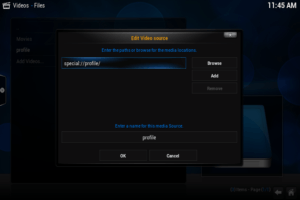
- Now we will setup to scan our favorite TV Series and Movies into the main Kodi Library
- Go into the profile folder you just created and then into the “app data” folder
- You will see both 1Channel and Exodus there
- Select one and then highlight the TV Show folder
- Press the “c” or menu key to bring up the context menu again and select “set content”
- Essentially what we are going to here is tell Kodi what kind on media is in the TV folder
- Select TV Shows then press ok at the bottom
- You will see it start to scan in the meta data for all the TV Series you did the “add to library” function on earlier
- Note: It is not downloading or storing any media files, just the artwork, info, etc to stream later
- Next select the Movie folder and repeat the context menu, set content process
- This time select Movies for the content and select the option that “all movies are in separate folders” then ok out
- You would do the same thing for the other addon (1Channel or Exodus)
- You will see it start to scan in the meta data for all the TV Series you did the “add to library” function on earlier
Step 4 The Payoff
Exit back out to the home screen. You will now see a TV and Movies folder. Go into either one. Wam bam thank you mam, all your favorites are there for instant access without downloading a single media file. When you select to actually play a file it will hit the link to stream if from the web and you are in business. So for others that will want to watch TVs and Movies on your setup they can easily do it through your libraries instead of having to know how to navigate into and out of the video Exodus or 1channel XBMC Kodi addons. You do however know how to navigate the addons. The beauty now is you can go into the video addons (1Channel or Exodus) and hit add to library to continually add other TV Series and new Movies to your library for yourself and others to enjoy. You do not have to mess with Step 3 again, just click add to library and it will scan in. Also the TV Series you add to the main library will auto update and add new episodes as soon as they are available.
Conclusion
Kodi is in my opinion the best free media center software available. It has many years of development and learning behind it. It is versatile as it can be installed on nearly any device. The plugin community and those who maintain them such as TVAddons.ag really extend the functionality and make Kodi literally the ultimate streaming software. If you pair the power of Kodi and addons with some solid cheap hardware like the Amazon Fire TV products you can quickly get unlimited access to movies and tv shows on every tv and device in your house.
You can see my post on how to install Kodi on the less than $40 Fire TV Stick here.
If you are a seasoned Kodi user most of this is not new, but as a many year 1Channel XBMC fan the add to library functionality has come a long way. It is pure awesome. Please let me know if you have any other tips and tricks for streaming media. If this helped you, a shout out in the comments or quick share of this article in your social media circles would be outstanding.
Check out our blog for more guides like this one for the best game room additions available.
Thanks,
Ryan

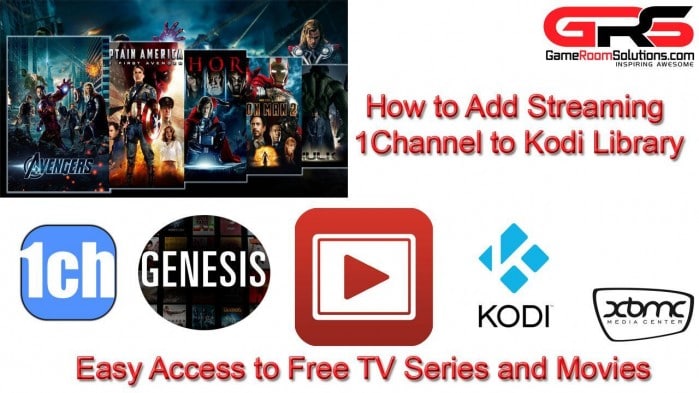
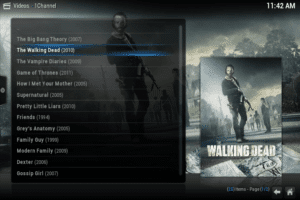
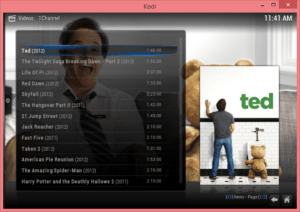
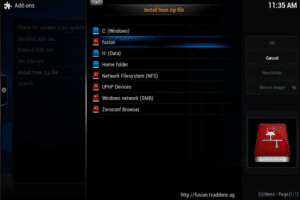
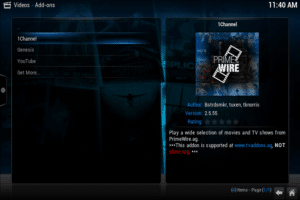
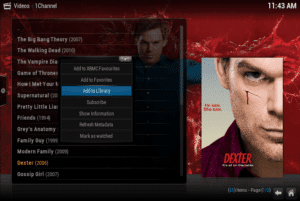
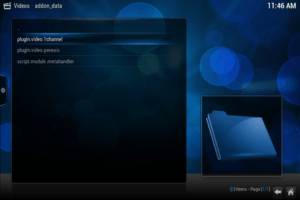
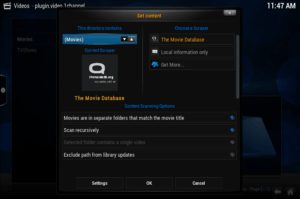

Hey Ryan,
Great advice really it ws what i was looking for!
Thanks alot!!!
But one little question-is there a way to set shortcuts under that new “TV shows” homescreen folder? So that i can see my shows like i see Gensis icon under videos?
Thanks alot!
Hi Alen, Check out my newest blog. It really puts this kind of setup in overdrive and makes accessing from the homepage easy. Thanks
Hey Ryan, will this work with my ROKU box?
Great info really nice introduction and explanation about how to add two of most popular streaming
thanks
Glad you liked it. Thanks!
Thank you so much I have had my Android box for 7 months and hadn’t worked out how to get my movies into tje library until I found your easy to follow instructions..well pleased I just need to learn how to transfer my movies from the library now to my USB stick 🙂
thank you this worked perfect the video is very detailed i just got a fire stick now im ready for the next big fight!!!! thank you
Enjoy it!
When searching in Genesis and the show I’m looking for doesn’t come up is there a way to request it be added?? Specifically looking for Hallmark channel movies.
Thanks
Maybe someone else can chime in, but I am not aware of a way to request. You might consider torrent to find it. Check out this guide https://gameroomsolutions.com/bittorrent-seedbox-vpns-the-how-to-guide/
I have it all set up but can’t get the Hallmark channel or TLC without signing up with Hulu or Amazon is there a way around this?? thanks
Just look up the specific show you want to watch in Genesis.
Hi Ryan, I got stuck with adding Fusion http address where i received the message from “Remote share” that it could not connect to the network server. What did i do wrong?
Make sure your box is online. Double check the address http://fusion.tvaddons.ag
I can get content in genesis but I just get the two dots in every menu in ice films and 1channel
I have the Android mini tv box which came preloaded with these add-ons. I can get into both genesis and 1 channel but when I try to watch a movie or tv show it won’t play.
You are probably missing some dependencies of some kind. I would uninstall genesis and 1channel. Install the “addon installer” plugin under fusion. Then through the addon installer reinstall both genesis and 1channel. The addon installer will ensure you have all the required dependencies.
I have tried every forum and YouTube walk-through and still can’t get artwork to show up in 1channel except for randomly ‘most popular’ movies. The icon for 1channel or prime wire won’t even show up. I’ve installed fusion and followed those steps. I did the fresh start and nothing. I’m at a loss any help would be most appreciated.
Hmm. What hardware are you working with (fite tv, pc, etc)?
Sorry, I should have added that from the beginning. I’m on a pc running windows 7. It was working until just recently. At first it wouldn’t play any links so I did the fresh start, now at least I can stream movies/TV shows.
I added fusion as a source and can get there and see everything but as soon as I try and install from a zip file it comes back with the message: “Addon does not have correct structure”.
Help!
What operating system are you running Kodi on?
Hey thanks for the great tutorial! I’ve followed the steps you’ve laid out and have my tv shows (from 1Channel) accessible through the main TV Shows tab, but the only episodes that show up are the ones available when I initially added them. They will not update at all. I’ve gone back through your video and all my settings match. I’m running the latest Kodi on my MacBook Pro (Mt. lion). Any idea what else I could do or what you think might be the issue? Thanks.
Some times shows you add will not show up until you have the program refresh. Go into video – addons – and navigate that way and it should refresh where you can access the new shows from your shortcut on the homepage.
Thanks for the reply, Ryan. I’m pretty sure I’ve figured it out. Not sure if I missed it in the video or not but when pressing C to add the show to library, I went back and also hit the Subscribe option which turns the show’s title green and scans for new episodes. Thanks again man!
Thanks Sam for the info. I was struggling with the same problem and this works like a charm.
Thanks Ryan, however this is wrong with 1 channel at least:
“Also the TV Series you add to the main library will auto update and add new episodes as soon as they are available.”
No updates done, I guess I’ll have to try “subscribe as well”
Great tutorial! Any way to do this with streaming music??
They have streaming music down for like $10 a month. Way easier than messing with stuff like this. Get google music; it is awesome and integrates music videos. Here is my jukebox running it https://gameroomsolutions.com/build-awesome-home-jukebox/
Hey guys! Quick question!
Will I be able to take the Amazon Fire Stick to my parents house, plug it into the TV, connect to their network and just go from there or will I have to endure this arduous process again Also, thank you so much for these videos and descriptions. I feel like a GODDESS now.
You will simply need to connect to their wifi.
I just got Fire Stick and Kodi and wanted to know if like on my labtop do I need to delete the cache after time.
I’m new to the whole Kodi experience. I just received a Fire TV box configured with Kodi from y’all and am loving it. I got a couple questions:
1. On setting up the TV Shows and Movies folders…I followed the instructions and all works good for 1Channel, but I don’t see the TV and Movies folders under the Genesis or Icefilms app data in the Profile folder. I would like to be able to add video from these sources also to populate the TV and Movie folders.
2. Is there a way to add additional source icons (such as Icefilms) in the home screen under Videos. I know I can get to Icefilms by going into add-ons, but it would be simpler to access it from the home screen like 1channel, Genesis…
Thank,
Does this work with Google Chromecast? If so how. I am using my Android Galaxy Note 4. I am about to set it up on my Mac book soon.
Hey,
I cleared my kodi cache and all of my TV add ons are now gone. I tried adding the fusion zip file and the only sources are NBA live and 2 other sports sources. Genesis or primewire do not show up. Not sure what I am doing wrong. Please help!
Jenn
I am trying to add favorites using amazon firestick, but there is no way to bring the submenu up, as the remote does not have a right-click/alt-click button. When I press the menu button, or the button with three horizontal lines, nothing happens. Please help.
I am new in this technology and dont understand much. I want to get rid of Dish for ever and i would like to know what to buy to get all my channel + international. Do I get Amazon fire box? Is there someone who can install it for me? Do i need higher internet speed…thanks
We sell them https://gameroomsolutions.com/shop/new-fire-tv-4k-kodi-xbmc-15-1-jailbroken-movies-tv-xxx-ppv-loaded/
I installed exodus and it works great, however, when I try to install 1channel through the lambda repository it tells me it cannot connect to lambda. Any ideas?
Honestly, if you have Exodus then you have everything you need.