Are you a fan of classic arcade games? Do you want to experience the nostalgia of playing these games on your own device? If so, then Advancemame is the perfect software for you. In this ultimate guide, we will show you how to set up it on your computer or Raspberry Pi, so that you can play your favorite arcade games at home. Also check out our article Top 10 Arcade Emulator Frontends for Your Retro Gaming Experience.
Table of Contents
- What is Advancemame?
- Advantages
- How to Install on a Computer
- How to Install on a Raspberry Pi
- Configuring for Optimal Performance
- Adding ROMs
- Configuring Controllers
- Troubleshooting
- Advanced Tips and Tricks
- Frequently Asked Questions (FAQs)
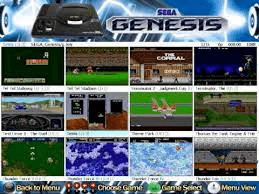
1. What is Advancemame?
Advancemame is an emulator software that allows you to play classic arcade games on your computer or Raspberry Pi. It is a fork of the popular MAME (Multiple Arcade Machine Emulator) software, but with added features and improvements. It is known for its high level of accuracy in emulation, making it perfect for hardcore gamers and collectors.
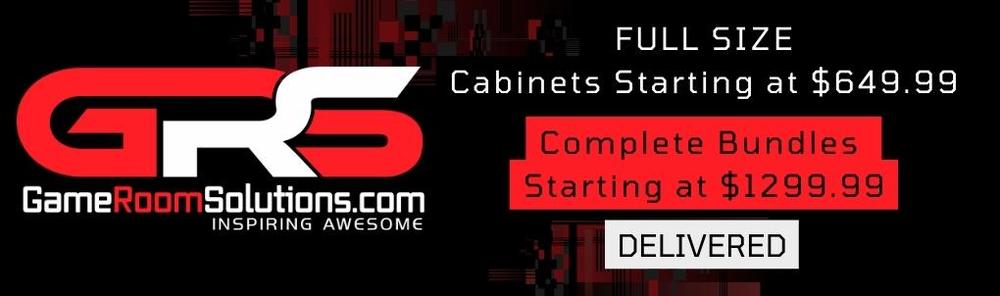
2. Advantages
It offers several advantages over other arcade emulators. Firstly, it has a high level of accuracy in emulation, which means that the games you play will look and feel just like the original arcade versions. Additionally, It has a large number of configuration options, allowing you to customize the emulator to your liking. Finally, It is an open-source software, which means that it is free to use and can be modified by anyone.
3. How to Install on a Computer
To install on your computer, follow these steps:
- Download the latest version from the official website.
- Extract the contents of the downloaded archive to a folder on your computer.
- Open a terminal or command prompt and navigate to the folder where it is installed.
- Run the command “./configure” to configure for your system.
- Run the command “make” to compile.
- Run the command “sudo make install” to install.
Once it is installed, you can launch it by running the command “advmenu” in a terminal or command prompt.
4. How to Install on a Raspberry Pi
To install on a Raspberry Pi, follow these steps:
- Download the latest version of Raspbian, the official operating system for the Raspberry Pi, from the official website.
- Install Raspbian on your Raspberry Pi.
- Open a terminal or command prompt on your Raspberry Pi.
- Run the command “sudo apt-get update” to update the package list.
- Run the command “sudo apt-get install advancemame” to install.
Once it is installed, you can launch it from the Raspberry Pi desktop or by running the command “advmenu” in a terminal or command prompt.
5. Configuring for Optimal Performance
To configure for optimal performance, follow these steps:
- Open the configuration file, which is located at “/usr/local/etc/advancemame/advancemame.rc” on apart from the main executable directory.
- Adjust the video settings to match your display resolution, by changing the “video_mode” parameter in the configuration file.
- Adjust the audio settings to your preference, by changing the “sound_card” parameter in the configuration file.
- Enable the use of shaders for improved graphics, by setting the “gl_glsl” parameter to “1” in the configuration file.
- Enable the use of HLSL shaders for even better graphics, by setting the “hlsl_enable” parameter to “1” in the configuration file.
6. Adding ROMs

To add ROMs, follow these steps:
- Obtain the ROMs for the games you want to play. ROMs are typically available for download online, but be sure to only download ROMs for games that you own.
- Place the ROM files in the “roms” directory of your installation.
- Refresh the ROM list by running the command “advscan” in a terminal or command prompt.
7. Configuring Controllers for Advancemame
To configure controllers for Advancemame, follow these steps:
- Connect your controller to your computer or Raspberry Pi.
- Open the Advancemame configuration file, which is located at “/usr/local/etc/advancemame/advancemame.rc” on a computer or “/opt/retropie/configs/mame-advmame/advancemame.rc” on a Raspberry Pi.
- Set the “input_map” parameter to map your controller buttons to the correct Advancemame inputs.
- Save the configuration file and launch Advancemame.
8. Troubleshooting Advancemame
If you encounter any issues, try the following troubleshooting steps:
- Make sure that you have installed the correct version of Advancemame for your system.
- Check that your ROMs are in the correct directory and have the correct file names.
- Make sure that your video and audio settings are configured correctly.
- Try using a different controller or configuring your controller again.
9. Advanced Tips and Tricks for Advancemame
For advanced users, here are some tips and tricks to get the most out of Advancemame:
- Use the “dipswitches” parameter in the configuration file to enable cheats or adjust game settings.
- Use the “rotate” parameter to rotate the screen for games that were originally played in portrait mode.
- Use the “scale” parameter to adjust the size of the game screen to your preference.
- Use the “artwork” parameter to enable artwork overlays, such as bezels or marquees.
- Use the “debug” parameter to enable debugging output for troubleshooting purposes.
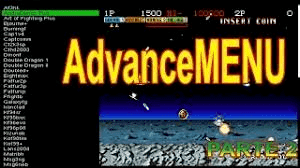
10. Frequently Asked Questions (FAQs)
- Is Advancemame legal to use?
- Advancemame itself is legal to use, but the ROMs for the games you play may not be legal to download or distribute. Be sure to only use ROMs for games that you own.
- Can I use a controller other than a keyboard?
- Yes, you can use almost any type of controller, as long as it is compatible with your system.
- How do I exit a game in Advancemame?
- Press the “Tab” key on your keyboard to access the in-game menu, then select “Quit” to exit the game.
- Can I play multiplayer games with Advancemame?
- Yes, it supports local multiplayer games using multiple controllers.


