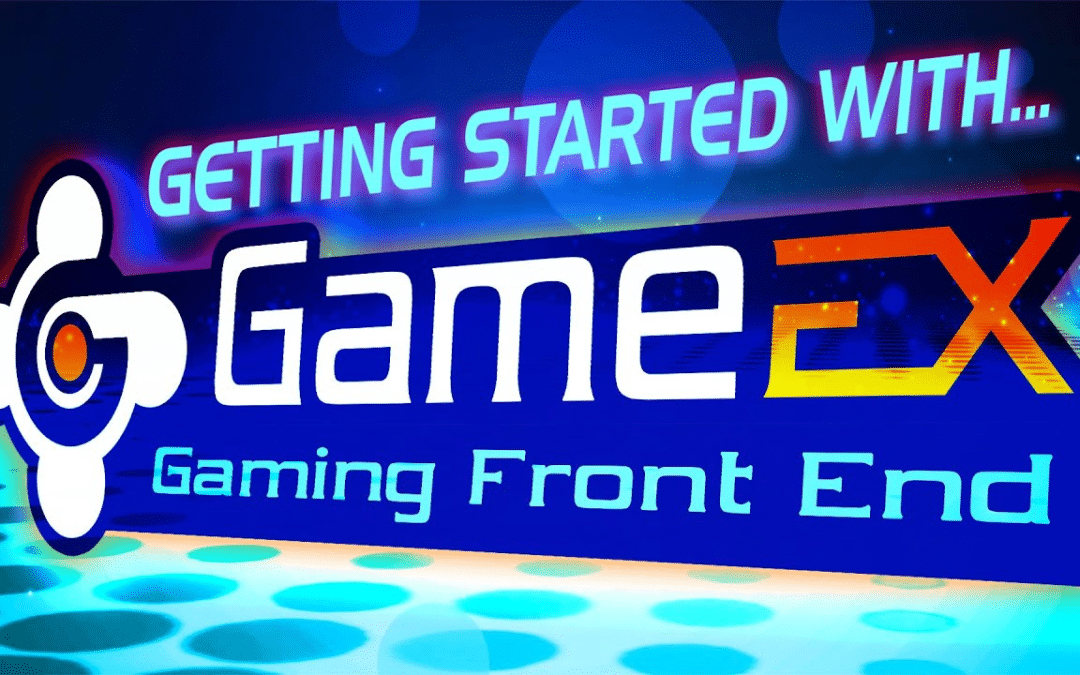Introduction
Arcade gaming has been popular for decades, and with the rise of technology, it’s become easier to enjoy these classic games on modern devices. GameEx is one such software that allows you to play your favorite arcade games on your computer. In this article, we will explore what GameEx is, its features, and how to use it for arcade gaming. Check out our Top 10 Arcade Emulator Frontends for Your Retro Gaming Experience
What is GameEx?
GameEx is a front-end program that allows you to access and play arcade games on your computer. It’s compatible with various arcade systems, including MAME, Daphne, and Model 2 Emulator, to name a few. The software has a user-friendly interface and supports various customization options. It’s available in both paid and free versions.
History of GameEx
It was first released in 2005 as a MAME front-end. Over time, it has evolved into a comprehensive arcade gaming front-end that supports various systems. The software has undergone several updates and improvements, making it a popular choice for arcade gaming enthusiasts.
GameEx Features
It offers various features that make it an excellent choice for arcade gaming. Some of the notable features include:
Game Library Management
It allows you to organize and manage your game library with ease. You can create playlists, filter games by various criteria, and customize game information. This feature is useful if you have a large collection of arcade games.
Customizable Interface
A customizable interface that allows you to change the look and feel of the software. You can choose from various themes, backgrounds, and fonts to create a personalized gaming experience.
Gamepad Support
Supports for various gamepads, including Xbox, PlayStation, and arcade-style controllers. This feature makes it easier to play arcade games using a gamepad, which is more comfortable than using a keyboard and mouse.
Emulator Compatibility
It is compatible with various emulators, including MAME, Daphne, Model 2 Emulator, and more. This compatibility ensures that you can play your favorite arcade games using the emulator of your choice.
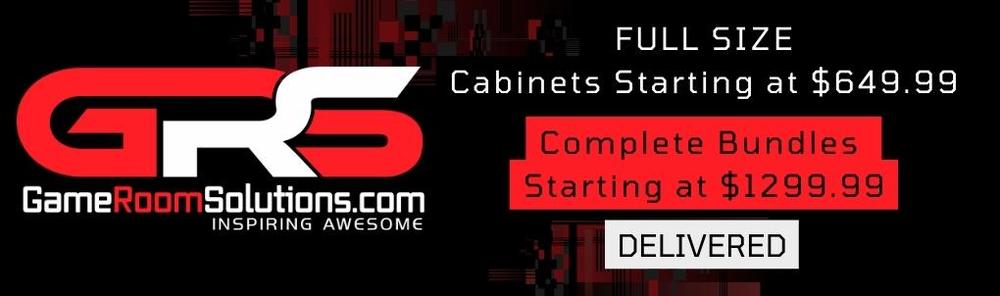
How to Use GameEx for Arcade Gaming
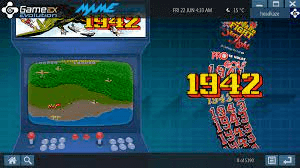
For arcade gaming is relatively straightforward. Follow these steps to get started:
Step 1: Download and Install GameEx
Download the latest version from the official website and follow the installation instructions.
Step 2: Configure Emulators
Configure the emulators you want to use. You can do this by adding the emulator’s executable file to the list of emulators and specifying the required command line parameters.
Step 3: Add Games to the Library
Add your arcade games to the game library. You can do this by selecting the Add Games option in the menu and specifying the location of your game files.
Step 4: Customize Game Information
Customize game information, such as game title, release date, genre, and more. You can do this by selecting the game in the library and clicking on the Edit option.
Step 5: Play Arcade Games
Select the arcade game you want to play from the library and click on the Play option. It will launch the selected game using the configured emulator.
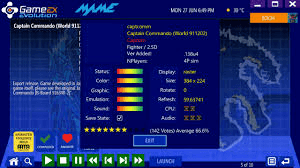
Conclusion
GameEx is an excellent choice for arcade gaming enthusiasts who want to play their favorite games on their computer. Its user-friendly interface, customization options, and compatibility with various emulators make it a popular choice. By following the steps outlined in this article, you can start using GameEx for arcade gaming today.
FAQs
- Is it free to use? GameEx is available in both paid and free versions. The free version has
- Which emulators are compatible with GameEx? GameEx is compatible with various emulators, including MAME, Daphne, Model 2 Emulator, and more.
- Can I customize the GameEx interface? Yes, GameEx has a customizable interface that allows you to change the look and feel of the software. You can choose from various themes, backgrounds, and fonts to create a personalized gaming experience.
- Does GameEx support gamepad controllers? Yes, GameEx supports various gamepads, including Xbox, PlayStation, and arcade-style controllers.
- Is GameEx easy to use for beginners? Yes, GameEx has a user-friendly interface and straightforward setup process, making it easy to use for beginners.