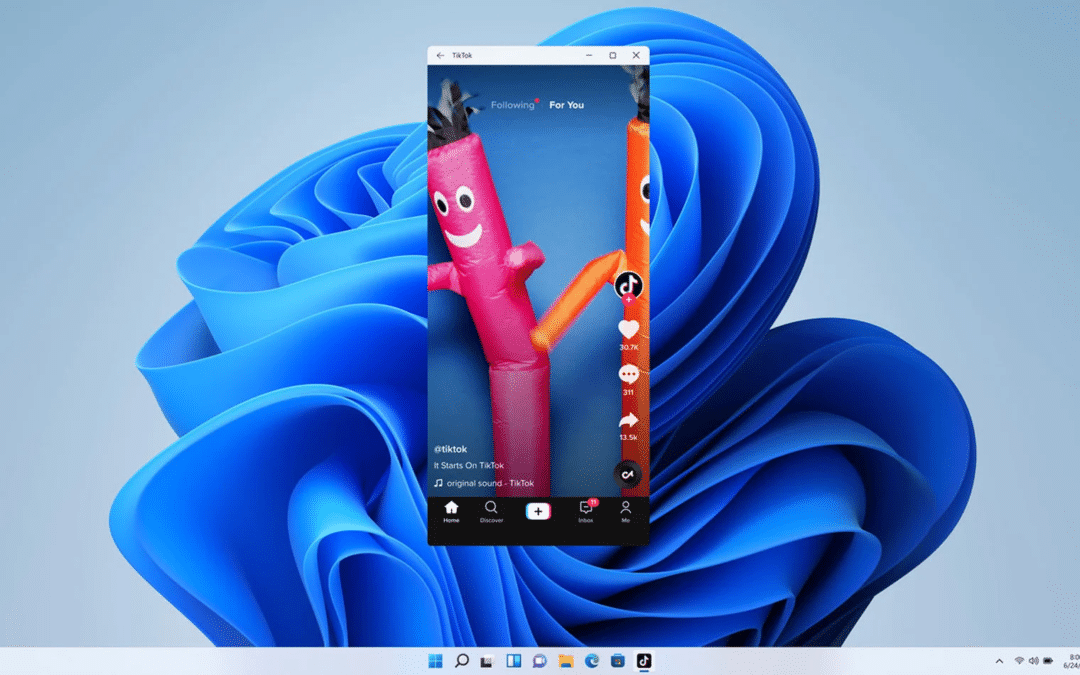In this article, we will explore how to easily install and run Android apps and games on your Windows 11 PC. In the past, we needed an emulator like Blue Stacks or Knox to run Android apps on Windows. However, with recent updates to Windows 11, Microsoft has added something called the Windows Subsystem for Android, making it super simple to use.
Check out our article Transform Used Android Phone into a Powerful Gaming Console
To get started, you will need to make sure that you are updated to the latest version of Windows 11. Once you have done that, you need to install the Windows Subsystem for Android. The way to do this is to head over to the Microsoft Store and search for Amazon App Store. Once you have installed it, you can sign in and download applications from the App Store. However, it is limited, so you will need to get the subsystem set up on Windows to install third-party apps and games.
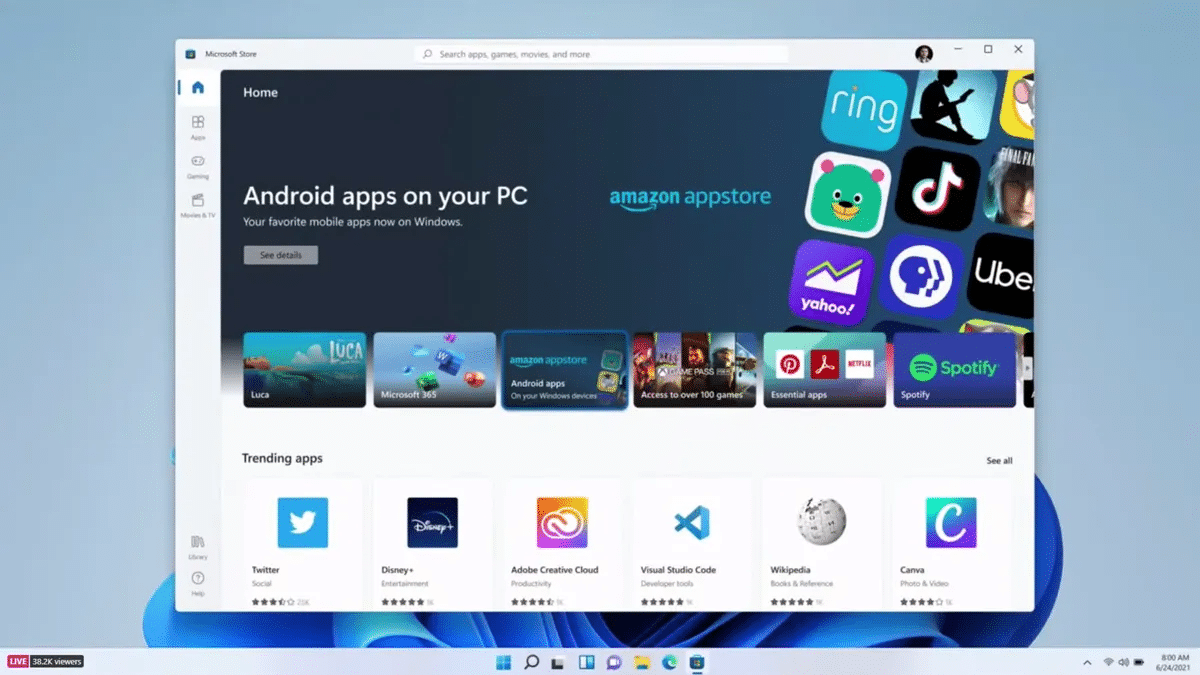
To do this, open your search menu and find Windows Subsystem for Android. Choose the developer option, turn it on, and manage developer settings. You need to make sure that USB debugging is enabled, and that’s it. It’s basically the Android settings. Once you have done that, head over to GitHub and download the WSA Pacman app. This will allow you to easily sideload APKs onto your Windows 11 device.
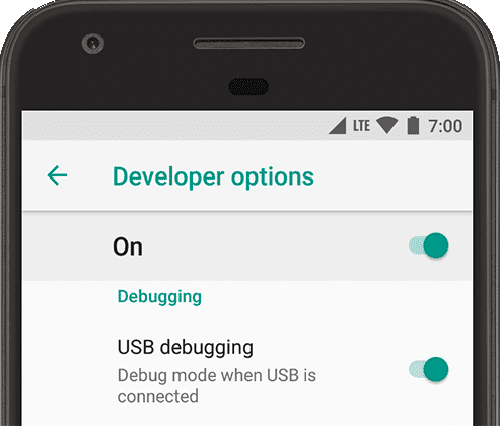
There are many websites online where you can download APKs. One that we recommend is APK Mirror and APK Pier. You can install individual APKs or download a third-party market like Aptoide. If you want to use Aptoide, download the APK, install it using WSA Pacman, and open the app. From Aptoide, you can start downloading applications and games directly from the app and install them using WSA Pacman.
It’s really easy to use and super convenient. You can now play mobile games on your Windows 11 PC, and you don’t have to install a third-party emulator like Blue Stacks. However, it is important to note that it is still a bit early for Android on Windows 11, and some apps may not work as well as they do on an Android device. But it’s still awesome to mess around with right now.
In conclusion, running Android apps and games on Windows 11 is easy and convenient with the Windows Subsystem for Android. With just a few simple steps, you can install third-party apps and games and enjoy them on your Windows 11 PC.