Golf simulator control box have revolutionized the way we play and practice golf indoors. With the rise in popularity of golf simulators, understanding the tech that makes these setups tick is essential for maximizing your experience. Today, we’ll dive deep into how these control boxes work with various golf simulator software packages, emphasizing the magic of keyboard shortcuts and the versatility of using JoyToKey to convert gamepad presses into functional keys.
Check out the best price golf simulator control box on the web!

Understanding the Golf Simulator Control Box
At its core, a golf simulator control box acts as the central hub that communicates between the software, sensors, and your inputs. Every swing you make, every ball you hit, and every adjustment you input gets processed through this unit. Depending on the simulator software, various actions can be executed using keyboard shortcuts.
The Power of Keyboard Shortcuts
Keyboard shortcuts in golf simulator software packages are an underappreciated gem. They provide a more efficient way of navigating, setting up your shots, adjusting camera views, or even accessing advanced features. For example:
- TGC 2019 (The Golf Club 2019): This software might allow shortcuts like ‘T’ to change the tee position or ‘C’ to switch camera angles.
- E6 Connect: With this software, ‘F’ might allow you to fly ahead to see where your ball lands, while ‘M’ could switch to a map overview.
While these are hypothetical shortcuts, the principle remains the same. By mastering these shortcuts, you can enhance your gameplay experience and even speed up your practice sessions.
Using JoyToKey to Configure Your Golf Simulator Control Box
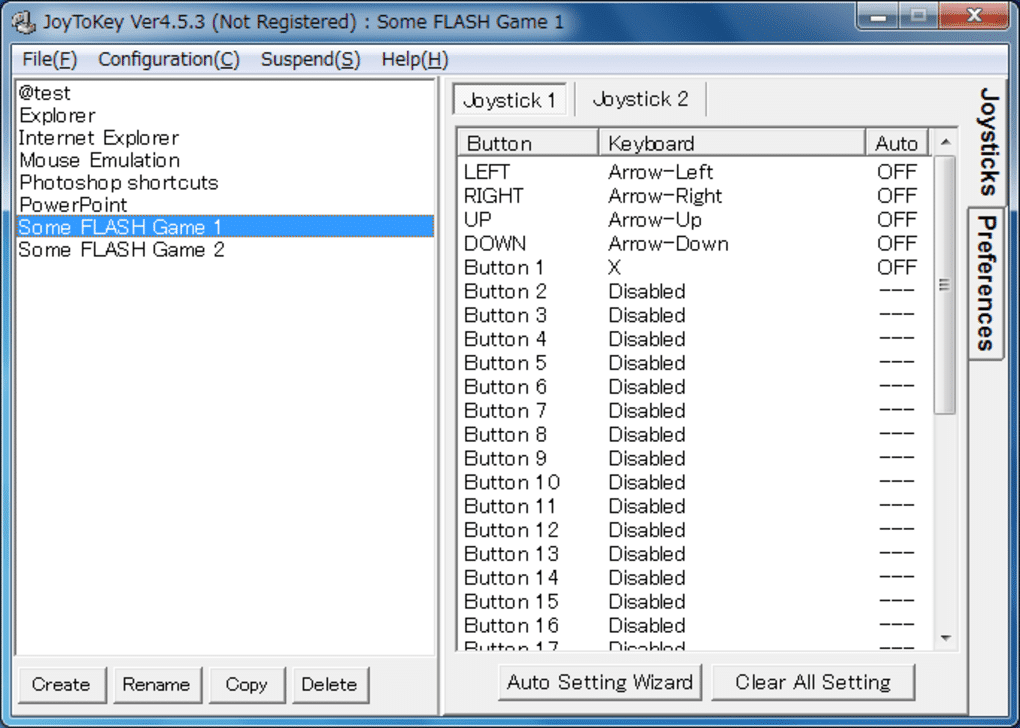
If you’re looking to bring the aforementioned golf simulator control configurations to life with your gamepad or joystick, JoyToKey is your go-to software. This utility allows PC users to map keyboard strokes and mouse movements to game controller buttons. Here’s a step-by-step guide to setting up your golf simulator software with JoyToKey:
- Download and Install JoyToKey: Head over to the official JoyToKey website and download the software. Once downloaded, proceed with the installation.
- Connect Your Gamepad or Joystick: Before launching JoyToKey, make sure your gamepad or joystick is connected to your PC. When you start JoyToKey, it should automatically detect your gamepad.
- Profile Creation: Start JoyToKey and create a new profile specific to your golf simulator software, say “TGC” or “Optishot.”
- Button Mapping:
- Click on a button in the JoyToKey interface. This is usually named “Button1”, “Button2”, etc., based on your gamepad’s buttons.
- Once clicked, you can assign a keyboard function or mouse action to that button. For instance, if you want “Button1” to simulate the “Enter” key for TGC, select “Button1” in JoyToKey, and press the “Enter” key on your keyboard.
- Repeat this process for all the buttons based on the configurations provided in the tables above.
- Special Configurations: For functions like the Mulligan in TGC 2019, which require a sequence of keys with delays, you’ll need to use the “Multiple assignment for a button” option in JoyToKey. Here, you can assign multiple keys with desired pauses between them.
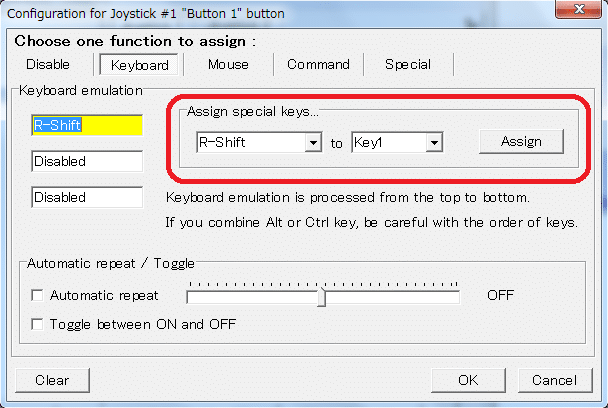
- Save and Test: After setting up all buttons, save your profile. It’s a good practice to open a notepad and press the gamepad buttons to ensure they’re simulating the correct keyboard strokes.
- Launch Golf Simulator Software: Start your desired golf simulator software, ensure JoyToKey is running in the background, and enjoy a seamless gaming experience using your gamepad or joystick!
Remember, the effectiveness of this setup heavily depends on the accuracy of the configurations. It’s always wise to revisit the mappings occasionally, ensuring they align with any updates or changes in your golf simulator software.
Incorporating JoyToKey into your virtual golf setup can streamline the gaming experience, making it more intuitive and engaging. It’s the bridge between your gamepad and the vast world of golfing, ensuring every swing, putt, and hole feels real and satisfying.
TGC (The Golf Club) & TGC 2019 (The Golf Club 2019)
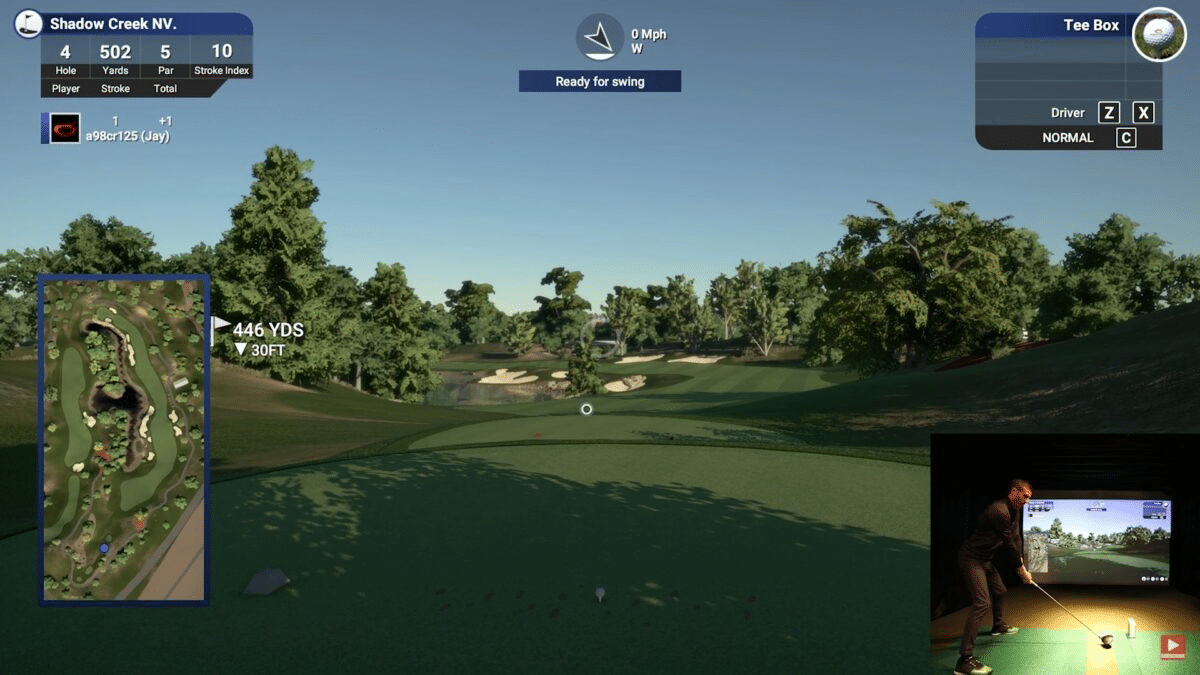
Description: The TGC series has revolutionized the world of virtual golf. These software packages boast impressive graphics, true-to-life physics, and a vast library of courses. TGC 2019 is a subsequent version of TGC, offering enhanced graphics, more realistic gameplay, and additional courses. Both versions, when paired with a golf simulator control box, provide an unparalleled immersive experience. Historically, TGC and its successors have been available for purchase as a one-time fee. The price could range anywhere from $500 to $1000, depending on the edition or any promotional discounts available.
Gamepad Configuration:
| Function | TGC Configuration | TGC 2019 Configuration |
|---|---|---|
| Enter | Enter | Enter |
| Flyover | J | H |
| Putter | P | P |
| Mulligan | Escape (delay 1800 ms), Down Arrow (delay 500 ms), Right Arrow | Escape (delay 1800 ms), Down Arrow (delay 500 ms, again after another 500 ms), Enter |
| Scout Camera/Target View | Q | Q |
| Hole Overview/Map | E | E |
| Club Up | X | X |
| Club Down | Z | Z |
| Aim Left | Left Arrow | Left Arrow |
| Aim Right | Right Arrow | Right Arrow |
GS Pro
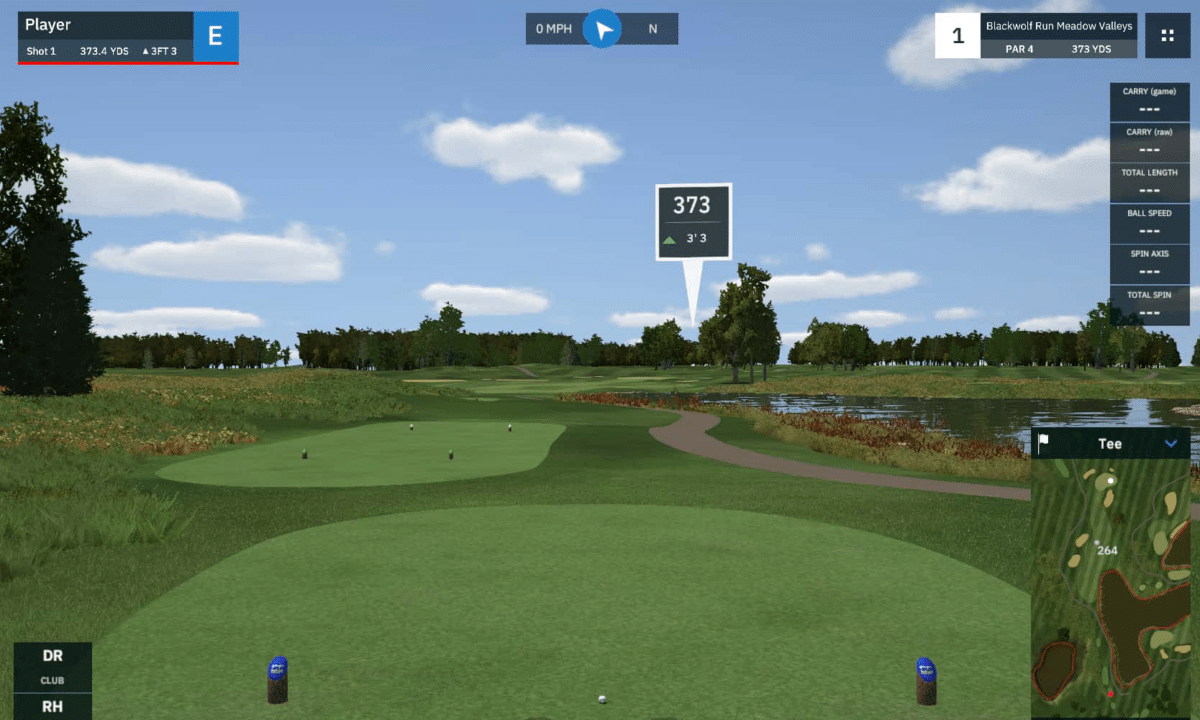
Description: GS Pro is designed for both amateurs and professionals. It stands out for its intuitive interface, stunning visuals, and realistic ball flight dynamics. Its compatibility with golf simulator control boxes ensures seamless gameplay, making it easier for players to navigate and choose their shots. GS Pro’s pricing would typically be in the higher range, often upwards of $1000, reflecting its professional-grade features and capabilities.
Gamepad Configuration:
| Function | GS Pro Configuration |
|---|---|
| Select | Left Click |
| Option | G |
| Flyover | O |
| Mulligan | Left Ctrl + M |
| Scout | J |
| Putter | U |
| Move Up | Up Arrow |
| Move Down | Down Arrow |
| Left | Left Arrow |
| Right | Right Arrow |
Optishot
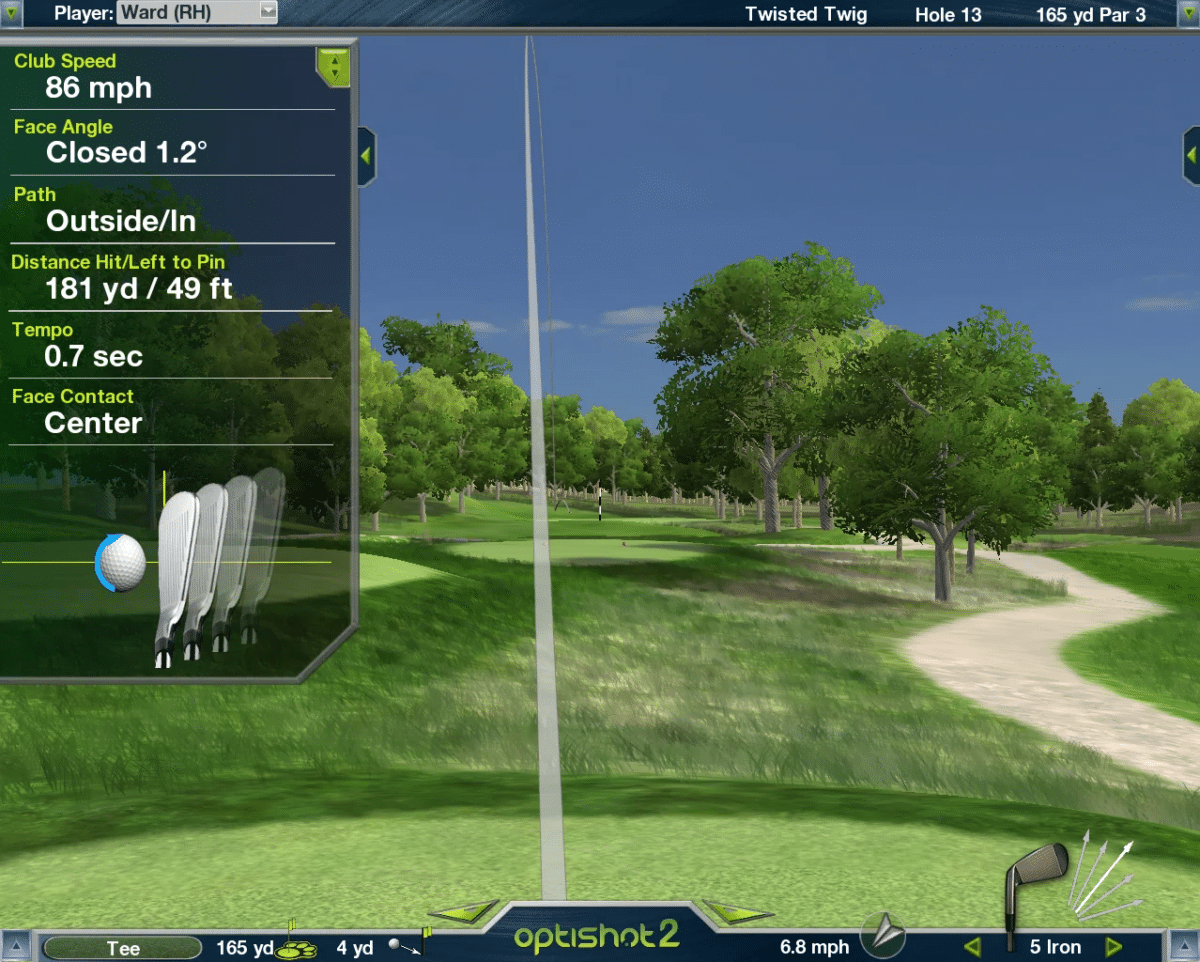
Description: Optishot is a blend of fun and realism. Recognized for its affordability and easy setup, it provides accurate swing analysis and feedback, making it ideal for practice sessions. When combined with a golf simulator control box, players can enjoy a more refined control experience. Optishot was known for being more budget-friendly. Their software, combined with their hardware setups, could range from $300 to $500. The software alone would be on the lower end of that range.
Gamepad Configuration:
| Function | Optishot Configuration |
|---|---|
| Show/Hide Putting Grid | G |
| Mulligan | M |
| Shot Type | Left Ctrl + Up Arrow |
| Flyover | F |
| Show Hide Map View | O |
| Score Card | S |
| Move Up | Up Arrow |
| Move Down | Down Arrow |
| Left | Left Arrow |
| Right | Right Arrow |
E6
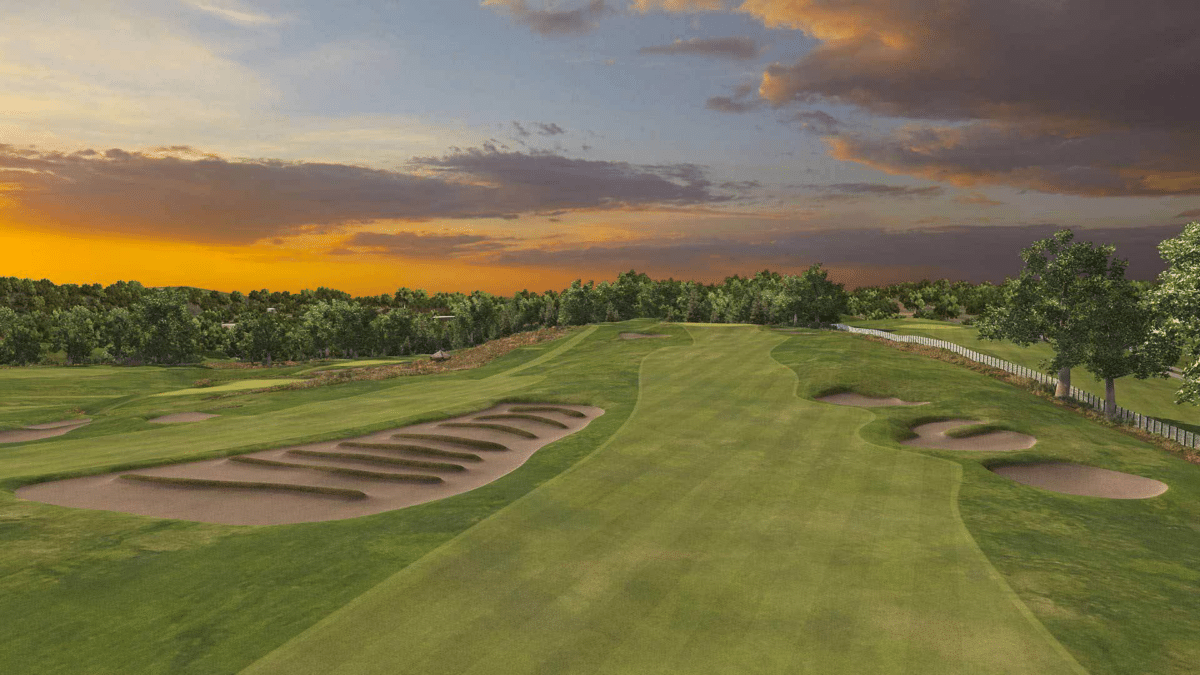
Description: E6 stands as one of the titans in the golf simulator software world. Its strikingly realistic graphics, a wide variety of world-famous courses, and an intuitive interface make it a favorite for both hobbyists and professionals. When coupled with a golf simulator control box, E6 provides an experience that closely mirrors a day on the green. E6 Connect, the latest iteration from E6 as of my last update, had various licensing models, including monthly subscriptions, yearly subscriptions, and one-time purchase options. The pricing could range from $300 for basic annual subscriptions to well over $1000 for premium lifetime licenses.
Gamepad Configuration:
| Function | E6 Configuration |
|---|---|
| Select | Left Click |
| Left | Left Arrow |
| Right | Right Arrow |
In conclusion, integrating your golf simulator control box with the right software and gamepad configurations can elevate your virtual golf experience. Familiarize yourself with these configurations, practice your swings, and immerse yourself in the world of virtual golf like never before!
FAQ
1. What is a golf simulator control box? The golf simulator control box is a central hub that interfaces between your golf simulator software, sensors, and your display system, streamlining the virtual golfing experience.
2. How does JoyToKey integrate with my golf simulator control box? JoyToKey allows you to map specific keyboard commands and mouse actions from golf simulator software to buttons on a gamepad or joystick. This integration makes gameplay more intuitive.
3. Can I use JoyToKey with all the mentioned golf simulator software packages? Yes, JoyToKey is a versatile tool and can be configured for TGC, TGC 2019, GS Pro, Optishot, and E6, among others.
4. Are there differences in button configurations between TGC and TGC 2019? Yes, there are differences. For example, the flyover command is “J” for TGC and “H” for TGC 2019. It’s important to reference the specific software’s table when setting up JoyToKey.
5. How do I map complex sequences, like the Mulligan function, in JoyToKey? For multi-key sequences, use the “Multiple assignment for a button” option in JoyToKey. This lets you assign multiple keys with desired pauses between them.
6. Which golf simulator software offers the best graphics? All mentioned software packages offer high-quality graphics, but E6 and TGC 2019 have been particularly praised for their visual realism.
7. Is there a monthly subscription fee for any of the mentioned golf simulator software? E6 Connect, as of the last update in 2022, had various licensing models including monthly subscriptions. However, it’s always best to check the official site for the most current pricing models.
8. How do I ensure my gamepad’s buttons correspond correctly to the golf software functions? After configuring JoyToKey, open a notepad and press each gamepad button. The simulated keyboard stroke or mouse action should match your setup.
9. Can I customize these configurations to suit my personal preferences? Absolutely! The tables provided are suggestions based on standard setups, but you can customize button assignments in JoyToKey as you see fit.
10. If I face issues with my setup, where can I seek support? It’s recommended to first consult the official documentation or support pages of the software in question, be it a golf simulator package or JoyToKey. User forums can also be valuable resources for troubleshooting.
Golf Simulator Control Box & Software FAQ
- 1. What is a golf simulator control box?
- The golf simulator control box is a central hub that interfaces between your golf simulator software, sensors, and your display system, streamlining the virtual golfing experience.
- 2. How does JoyToKey integrate with my golf simulator control box?
- JoyToKey allows you to map specific keyboard commands and mouse actions from golf simulator software to buttons on a gamepad or joystick. This integration makes gameplay more intuitive.
- 3. Can I use JoyToKey with all the mentioned golf simulator software packages?
- Yes, JoyToKey is a versatile tool and can be configured for TGC, TGC 2019, GS Pro, Optishot, and E6, among others.
- 4. Are there differences in button configurations between TGC and TGC 2019?
- Yes, there are differences. For example, the flyover command is “J” for TGC and “H” for TGC 2019. It’s important to reference the specific software’s table when setting up JoyToKey.
- 5. How do I map complex sequences, like the Mulligan function, in JoyToKey?
- For multi-key sequences, use the “Multiple assignment for a button” option in JoyToKey. This lets you assign multiple keys with desired pauses between them.
- 6. Which golf simulator software offers the best graphics?
- All mentioned software packages offer high-quality graphics, but E6 and TGC 2019 have been particularly praised for their visual realism.
- 7. Is there a monthly subscription fee for any of the mentioned golf simulator software?
- E6 Connect, as of the last update in 2022, had various licensing models including monthly subscriptions. However, it’s always best to check the official site for the most current pricing models.
- 8. How do I ensure my gamepad’s buttons correspond correctly to the golf software functions?
- After configuring JoyToKey, open a notepad and press each gamepad button. The simulated keyboard stroke or mouse action should match your setup.
- 9. Can I customize these configurations to suit my personal preferences?
- Absolutely! The tables provided are suggestions based on standard setups, but you can customize button assignments in JoyToKey as you see fit.
- 10. If I face issues with my setup, where can I seek support?
- It’s recommended to first consult the official documentation or support pages of the software in question, be it a golf simulator package or JoyToKey. User forums can also be valuable resources for troubleshooting.


