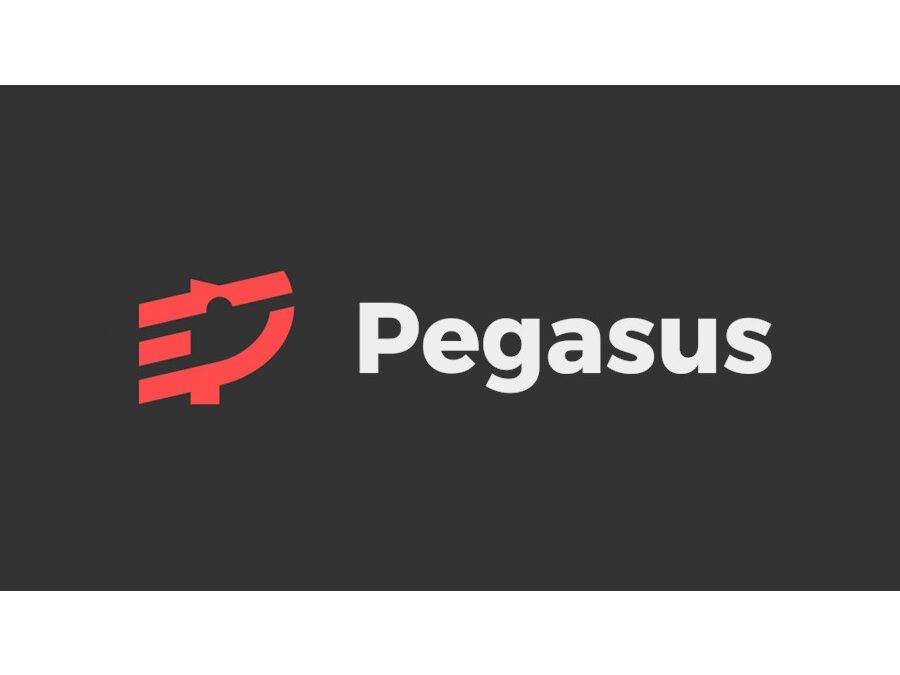If you are an avid gamer, you know how difficult it is to manage all your game libraries in one place. Pegasus Frontend is an excellent tool that solves this problem by providing a unified game launcher interface for your entire game collection. It is an open-source and free software that can run on Windows, Linux, and macOS. In this guide, we will show you how to install and set up Pegasus Frontend on your device. Check out our article Top 10 Arcade Emulator Frontends for Your Retro Gaming Experience
Table of Contents
- Introduction
- System Requirements
- Downloading
- Installing on Windows
- Installing on Linux
- Installing on macOS
- Setting up
- Adding Games
- Customizing
- Troubleshooting
- Conclusion
- FAQs
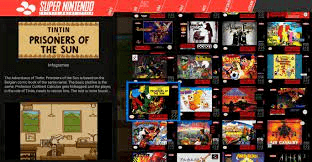
1. Introduction
Pegasus Frontend is an open-source game launcher that provides a beautiful and customizable interface for all your games. It supports various game emulators and platforms, including Steam, GOG, RetroArch, and many more. It also has features like game filters, playlists, and favorites, making it easier to navigate through your game library.
In this guide, we will show you how to install and set up Pegasus Frontend on your device, so you can start enjoying your games with ease.
2. System Requirements
Before installing, ensure that your device meets the following requirements:
- Windows 7 or later, Linux, or macOS 10.12 or later
- 64-bit processor
- 4 GB RAM
- 500 MB available storage space
- DirectX 11 or later (Windows only)
3. Downloading Pegasus Frontend
You can download the latest version of Pegasus Frontend from the official website. Once you are on the website, select the appropriate version for your operating system, and click the download button.
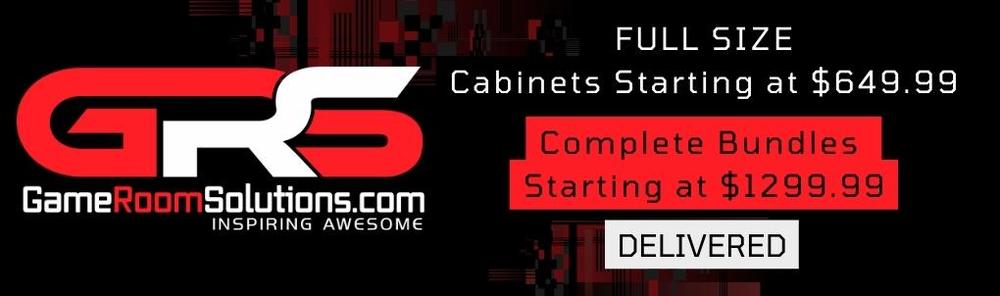
4. Installing Pegasus Frontend on Windows
To install on Windows, follow these steps:
- Double-click the downloaded setup file to launch the installer.
- Follow the on-screen instructions to complete the installation process.
- Once the installation is complete, you can launch from the Start menu or desktop shortcut.
5. Installing Pegasus Frontend on Linux
To install on Linux, follow these steps:
- Open the terminal and navigate to the directory where the downloaded file is located.
- Type the following command to make the file executable:bashCopy code
chmod +x pegasus-frontend-x.x.x-x86_64.AppImageReplace “x.x.x” with the version number of the file you downloaded. - Run the following command to launch Pegasus Frontend:bashCopy code
./pegasus-frontend-x.x.x-x86_64.AppImageReplace “x.x.x” with the version number of the file you downloaded.
6. Installing Pegasus Frontend on macOS
To install on macOS, follow these steps:
- Double-click the downloaded .dmg file to mount the disk image.
- Drag the app to the Applications folder.
- Launch from the Applications folder.
7. Setting up Pegasus Frontend
Once you have installed, you need to set it up to start using it. Here are the steps to set up:
- Launch Pegasus Frontend from the Start menu or desktop shortcut.
- The first time you launch, it will prompt you to select your game libraries. You can select one or multiple libraries based on your preference.
- After selecting your game libraries, it will start scanning your libraries for games. This process may take some time depending on the size of your libraries.
- Once the scan is complete, you will see a list of all your games in Pegasus Frontend’s main window.
- You can customize the look and feel by changing the theme, layout, and font. You can access these options by clicking on the settings icon in the top-right corner of the main window.
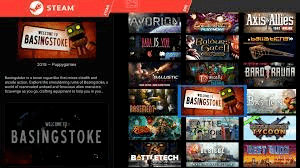
8. Adding Games to Pegasus Frontend
It can automatically detect and add games from your selected libraries. However, if you have games outside of those libraries, you can manually add them by following these steps:
- Click on the “Add Game” button in the top-left corner of the main window.
- In the “Add Game” window, select the game’s executable file by clicking on the “Browse” button.
- Once you have selected the game’s executable file, click on the “Add” button to add the game.
9. Customizing Pegasus Frontend
It provides several customization options to personalize the look and feel of the interface. Here are some of the ways you can customize:
- Change the theme: It comes with several pre-installed themes that you can use to change the look of the interface. You can access the theme options by clicking on the settings icon in the top-right corner of the main window and selecting “Themes.”
- Customize the layout: You can customize the layout of the interface by rearranging the game views, menus, and widgets. You can access the layout options by clicking on the settings icon in the top-right corner of the main window and selecting “Layout.”
- Change the font: You can change the font used in the interface by selecting a different font from the font settings. You can access the font options by clicking on the settings icon in the top-right corner of the main window and selecting “Fonts.”
10. Troubleshooting Pegasus Frontend
If you encounter any issues, here are some troubleshooting steps you can try:
- Make sure that your device meets the system requirements.
- Ensure that you have the latest version installed.
- Check the documentation for known issues and solutions.
- If all else fails, you can submit a bug report to the community for help.
11. Conclusion
Pegasus Frontend is an excellent tool for managing your game libraries in one place. In this guide, we have shown you how to install and set up on your device. We have also covered how to add games, customize the interface, and troubleshoot common issues. You can have a seamless gaming experience with all your games in one place.
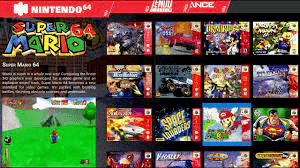
12. FAQs
- Is Pegasus Frontend free to use?
- Yes, It is an open-source and free software.
- Can I use Pegasus Frontend on Windows, Linux, and macOS?
- Yes, it can run on Windows, Linux, and macOS.
- Can I customize the look and feel of Pegasus Frontend?
- Yes, Pegasus Frontend provides several customization options, including changing the theme, layout