Thankfully the new Fire TV 4k Kodi XBMC installation went as planned. The Fire TV 4 is exceptional hardware for the $100 price tag and runs Kodi very well. Get one at Amazon
If you do not want to mess with connecting to your pc etc to get Kodi loaded then take the time to configure Kodi to stream content for free you can purchase a Fire TV 4k Kodi unit form us.
Here is a video showing how to get free movies and tv on your new Fire TV 4k Kodi XBMC machine.
For those of you that like documented steps I will walk through those here.
Unboxing…
The first thing you will notice is the new Fire TV is the exact same form factor as the original.
Here are the spec differences.
| Original Fire TV | Fire TV 4k | |
| Resolution | 1080p | 2160P |
| Audio | 5.1 & 7.1 | Same |
| Processor | 1.7 GHz Snapdragon 600 | 2GHz Quad Core MediaTek |
| RAM | 2GB | 2GB |
| Graphics | Adreno 320 | Power VR GX6250 600MHZ |
| Storage | 8GB | 8GB |
| Additional Storage | None | MicroSD up to 128GB |
| Wired Internet | Yes | Yes |
| Wireless Internet | 802.11 a/b/g/n | 802.11ac |
| Remote Connection | Bluetooth | Wifi |
I noticed a tremendous difference in the number of WiFi signals in the neighborhood I can now see with the 802.11 ac not to mention the speed difference since I have a new router with that protocol. I use the nighthawk from Netgear and it is awesome for anyone needing a new one.
Fire TV 4k Kodi
The first thing you will want to do is power up your unit and follow the prompts to connect your remote, connect to your network (wired or wireless), perform updates, then register with Amazon. Registration is free if you are not an Amazon member. If you are an Amazon Prime member you will get all the benefits of the Fire TV 4k content and capabilities Amazon provides with that $99 service.
Once you get to the Amazon home page you need to allow you new Fire TV 4k Kodi box to accept installation of android apk files from outside the amazon store. The is perfectly acceptable by Amazon as they have a setting that allows this to happen. Go into Settings -> System -> Developer Options… enable all three boxes. This will allow you to install Kodi or other apk files from your pc. Under the same system header, go to about -> network and write down your ip address. You will need it to connect to your Fire TV 4k from your PC to load Kodi.
Go to your PC and make sure it is on the same network.
Download a program call the Fire TV Utility Tool
Extract it to your C:\
Then get the ARM Android version of Kodi
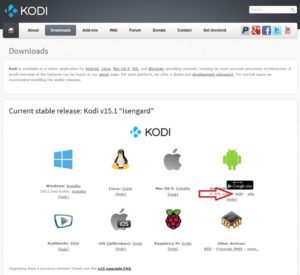
Place the apk file in your C:\FTV folder with the Utility Tool you extracted
Run the Fire TV Utility Tool. It will prompt you to enter an IP Address. Under File -> Setting enter your ip address you wrote down earlier and hit save. From here you simply need to connect to your Fire TV 4k by pressing File -> Connect. Once connected you can install essentially any compatible Android apk file you wish. For now, some programs are not working, but not to fear as Kodi works perfectly.
First you will want to press the button for AutoPilot. This program will allow you to set Kodi to start up upon booting your Fire TV 4k Kodi.
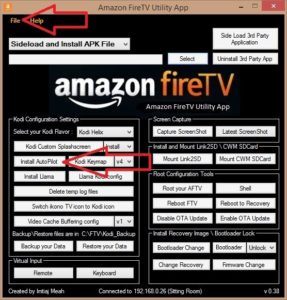
Next press the select button and select the most recent version of Kodi apk file you downloaded. Now it is as simple as pressing the “Sideload Third Party Application” button. It will take a min or two to install Kodi.
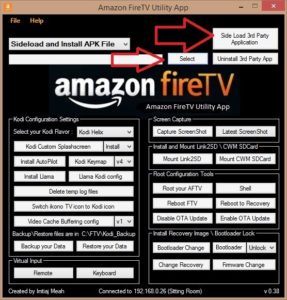
We are done with the PC!
Back on your Fire TV 4k let’s set Kodi to launch upon boot. Go to Settings -> Applications -> Manage Installed Applications
You will see AutoPilot. Launch it and select Kodi. That is it! Kodi will now launch upon power. Now under the Manage Installed Applications launch Kodi. That is it. You now have access to literally all the media in the world. Not familiar with how to load addons, Check out our post Free TV and Movies with 1Channel XBMC Kodi Library Integration
If you are having issues remember you can buy one of these ready to go from us.

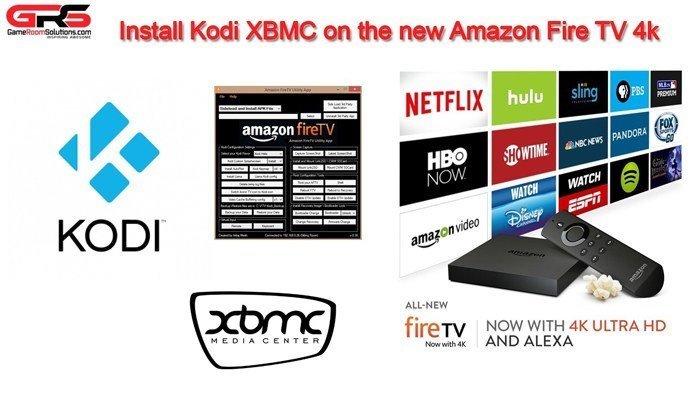

Does this work with the non 4k version?
What all will be available after purchasing a jail broken 4K fire stick? I.e. PPV movies, sports, live events, channels, xxx, & etc?? Any new movies before they are released on blu ray??? Also what speed of Internet is required for the stick?? We currently have dsl Internet. Also what would be the protocol of tech support should we ever need it if we purchase the already set up unit from you?? Please help. We think this is such an awesome idea. Thanks in advance.
What stores sells the 4 k firestick.
Amazon doesnt make a 4k fire stick. We sell 4k fire tvs and the 2nd generation fire sticks here https://gameroomsolutions.com/product-category/home-theater/.