Kodi XBMC Genesis and Trakt TV
We have officially cut the cord using a combination of Kodi XBMC Genesis video addon, trakt tv, HDHOMERUN/MythTV, and our loaded Nas4Free server. Essentially we are paying $72 a month (including taxes and fees) with Cox cable for 50mbps internet. We did previously subscribe to a digital cable package with them and rented the $2 per month cable card/hdhomerun prime to feed it on our network to our MythTV box for DVR, all for around $130 a month total (Guide – XBMC Kodi Live TV HDHOMERUN Prime MythTV Cox Cable Card Setup). We switched over to an HDHOMERUN Extend and an Over the Air antenna for our local stations and DVR through MythTV.
For cable shows and movies we use our NAS4Free server with local content and stream using Kodi video addons. We have guides for all of this here at GameRoomSolutions.com Blog. Now that we are completely dependent on Kodi for a majority of our cable shows I wanted to find the best way to manage this where it is seamless across all of our TVs without me having to individually maintain each one. I will show you here how we run our system and so far it is working extremely well. You will be able to “add” shows to your collection via any web browser or mobile device and they will show up for immediate streaming on all of your Kodi XBMC Genesis devices.
Video Walkthrough
If you do not understand what Kodi media center software is or how to setup video addons, please read through our blog on that first then come back here to extend the functionality. Free TV and Movies with 1Channel XBMC Kodi Library Integration
We also have a very popular blog on installing Kodi on the sub $40 Amazon fire TV Stick Amazon Fire TV XBMC Kodi How to Get Free Movies and TV
We sell configured units on our website! Shop fully loaded Fire TVs
Trakt TV
Trakt tv is a free web service that integrates with the Kodi XBMC Genesis streaming plug that will allow you to add your favorite TV shows and Movies to all of your Kodi boxes at once instantly ready to stream. Go to Trakt.TV and setup a free account. Once signed up start searching shows or movies. As you find your favorites or ones you are interest in watching simply press the “add to collection” button. This site is only the metadata (show/movie details, artwork, etc.) not the actual video files. You are not downloading anything, just putting your favorites information in one place. Once you have added a few we need to link up our Genesis addon with our newly created trakt.tv account.
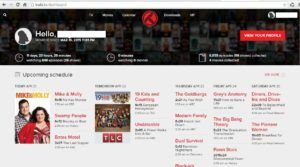
Integrate Trakt.TV with your Kodi XBMC boxes
On your Kodi XBMC install go to System Addons Enabled Addons Video Addons. If you followed the Free TV and Movies with 1Channel XBMC Kodi Library Integration blog link you will see Genesis in there. Hit the “c” on your keyboard or the menu key on your remote control. Chose to configure the addon. Under the option for “Accounts”, enter your trakt user name and password then press the “ok” button. You are now linked with your trakt.tv account.
Exploring TractTV on Kodi XBMC
Launch Genesis. You will see an option for “My Genesis”. Once in there you should see many categories with “TRAKT” in front of them. Go into “TRAKT: Tv Collection”. Give it a second to load and you will see all the TV shows you added to your Trakt account online. You can navigate through those no different than local media.
When you hit an episode it will bring up all the different streaming options for that show. The HD versions can buffer depending on the server load so you may want to start it and pause for a few minutes to let the buffer get well out ahead. I think the HQ (High Quality) versions are a good balance for TV shows as they look good and I rarely get any buffering. If anyone in your house complains about some slight buffering remind then to either watch the HQ versions instead of HD or that the small bit of buffering (if any) at the beginning of the show is far less hassle than fast forwarding through all the commercials. Commercials are automatically cut out if you are new to this.
If there is another TV show you want to add, go back to Trakt.TV on your pc or mobile and add them to your collection. They will instantly show up on all Kodi XBMC boxes that you have linked to your Trakt account. Hopefully you can see the power in this to update everything with what you want to watch from one friendly interface! Exceptionally Awesome.
Make it user friendly
Great, so now you are managing the streaming media you want from the web and accessing it via all your Kodi machines. It is still wonky in my opinion to go to video/video addons/ genesis, etc. I’ll show you here how to make this extremely user friendly and function as good as any cable box you would get from a provider. We need a Kodi skin that allows us to easily customize the home screen. I use Aeon Nox and suggest you do to. Go to System-Appearance-Skins and get more (select Aeon Nox).
Once installed go into System Appearance. You will want to choose the “Settings” selection under the word skin. From there, setup the Aeon Nox Main Menu. Scroll down to “Custom 1”. Change the name of “Custom 1” to “Online TV”. Select to add/change the default action. Select Addon Video Addon Genesis My Genesis TRAKT: TV Collection. Once in there you will see your shows listed, press the “create shortcut here” option.
Next we want to add a couple of submenus to this new menu item. Under the default select action you just configured you will see an option called “Manage submenu”. Once in there we want select the “type” option until you see “Addon” in the top right hand corner. Select Genesis My Genesis TRAKT: Episodes Create shortcut here.
In the middle section you will select “Set Label” and Name that submenu DVR. Create another submenu by pressing the “Add” Option. Again, do a type of addon and select Genesis Create shortcut here. Name that submenu “All” and go all the way back out.

You will now see “Online TV” on the home screen. If you select it, all of your tv shows will show up for you to enjoy. If you select DVR in the submenu then it will show the latest episodes of your favorite tv shows just like a DVR (yes, totally awesome).
The “All” submenu selection is a failsafe to quickly get into the genesis addon without having to navigate through the video addons to get there. You can do the same thing with your movies to get them easily accessible on the home screen.
Conclusion
As you can see this is very powerful and makes it incredibly easy for you to manage and for others to understand how to use. If you are thinking about cutting the cord, this is a very easy transition for others in your household. They just have to retrain on how to watch shows on demand instead of channel surfing. It is very clean overall and my family has been extremely satisfied with this method.

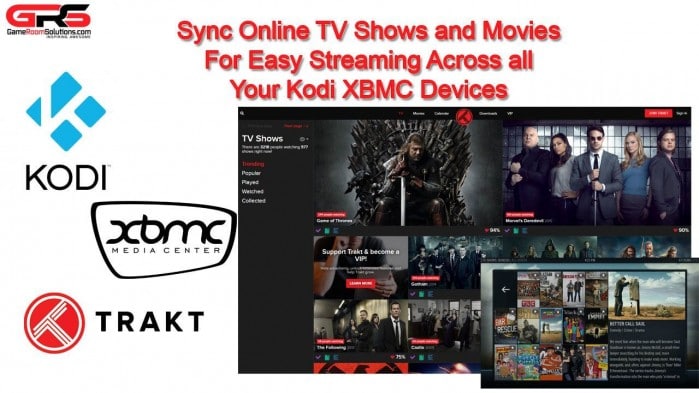
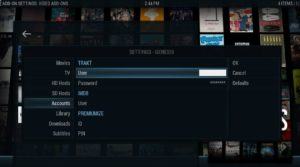
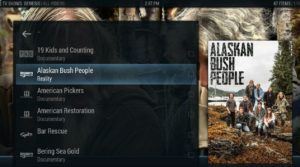
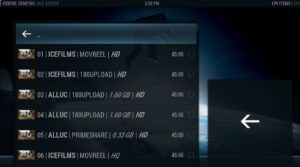
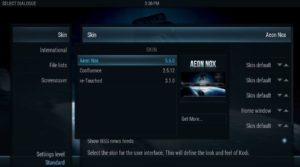
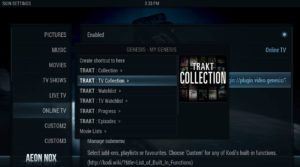
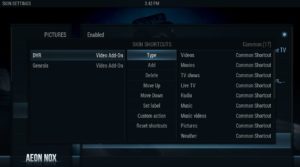
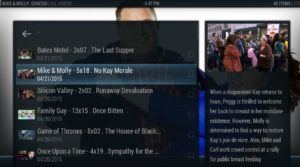

Totally awesome. Thanks for your manual. Genisis is the best thing ever
Glad this helped you!
Just have to say your tutorials ROCK! I have been doing the cord cutting with XBMC (aka KODI) for at least 5 years now and every so often I am learning something new. Your tutorial on using Genesis (I always use this and ProjectFree) and Trakt (never heard of that until now) was gold! Great job in explaining it! Hopefully I will one day move into a house and set up my own basement arcade and give your guys a call to hook me up!
Thank you for the kind words. Glad it helped you out.
Thank you so much
Instructions are really clear and worked perfectly
Awesome! Enjoy
I am planning to cut the cord with my cable company but i am worried that i will miss my sports. I watch NFL, NBA, english premier league soccer and many more. Also is this a service that will later go away or is it permanent? Is it legal?
Your not downloading or hosting illegal files, just streaming. You could check out hdhomerun https://gameroomsolutions.com/live-tv-setup/ and get all your cable channels but stop paying for boxes on each tv and use Kodi for everything. That way you get ESPN, local channels, etc through your cable package.
Thank you for your guide! I have been using Kodi with the Genesis add-on for a little while now and recently begun trying Trakt integration. However, I am having some problems getting everything to sync up properly. I’ve read elsewhere about Trakt PIN for authorization to use the add-on properly as well as the sync being triggered by library updates. I’ve been working on this for some time now and can’t seem to get the ‘real-time’ sync to work. Might you have any ideas for me to try?
All I do if a show I just added does not show up in “my genesis” folder is back out to the main genesis app then navigate through it to your trakt folder. It will update.
What are you doing now that Genesis is dead?
Using Exodus, which is the new version