Daphne on Your Raspberry Pi 3
So Dragon’s Lair was definitely a top 3 favorite game of mine when I was a kid. I have the Daphne emulator on my full Windows PC HyperSpin setup, but now it is possible to play on RPI3!!! This guide will show you how to get it setup!
Here are a listed of confirmed working Daphne Games
- ace Space Ace NTSC
- ace_a Space Ace NTSC
- ace_a2 Space Ace NTSC
- ace91 Space Ace ’91
- astron Astron Belt
- astronp Astron Belt
- cliff Cliff Hanger
- cobraab Cobra Command
- cobram3 Cobra Command
- dle21 Dragon’s Lair Enhanced v2.1
- eshalt Esh’s Aurunmilla
- eshalt2 Esh’s Aurunmilla
- galaxy Galaxy Ranger
- interstellar Interstellar
- lair Dragon’s Lair NTSC
- lair2 Dragon’s Lair 2
- mach3 A.C.H. 3
- sae Space Ace Enhanced
- sdq Super Don Quix-ote
- tq Thayer’s Quest
- uvt Us vs Them
Looking for an arcade cabinet for your RPI? Checkout the largest selection of cabinets on the web! All of our control panel and bartop kits come with our RPI3 image where you simply flash on a 32gb microsd card and everything is plug and play!+
Getting the Files Setup Correctly
To get started go into the RetroPie Menu in EmulationStation and select RETROPIE_SETUP

With a keyboard go to option 4 for experimental packages

Go to option 106 for the daphne emulator and press enter to install it

Once it installs (will take a few min) we will add the “Roms” or “Games” or “Framefiles” whatever you want to call them to simplify.
In this blog we will do Dragon’s Lair or “lair”, but all games will follow the same process. You can find a list of compatible games here
The first thing you want to do is navigate to the Daphne roms folder on your RPI3. In your FTP program on your pc (usually winscp or filezilla) connect to your RPI3 by putting in the
IP address found in the retropie menu in emulationstation under option “Show Ip Address”
user: pi
password: raspberry
port: 22
Once connected navigate to /home/pi/RetroPie/roms/daphne
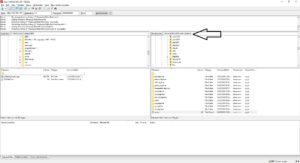
Inside you will see a roms folder place your lair.zip rom file in that folder
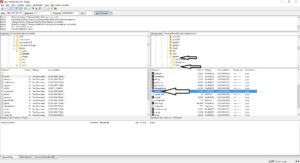
Navigate back up a level to /home/pi/RetroPie/roms/daphne and create a new folder/directory and name it lair.daphne (For every game you will create a “rom name”.daphne folder)
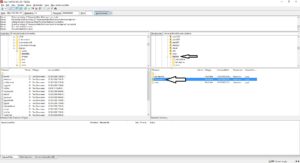
Open the newly created folder and place your framefile or lair.txt and your video files or lair.m2v and lair.ogg (it will create the dat file after you run the game the first time)
IMPORTANT: Double check your lair.txt frame file as it is different than if you copied it from another installation. For Example mine had the following across 3 lines
..\vldp\lair\ 151 lair.m2v
You need to delete the first line, but leave the 151 lair.m2v on the second line. If you do not it will not work properly. You have to have two lines of code.
So it should look like (line 1 will be empty)
<!-- Line one will be blank, this text will not be here just that below this, you have to have two lines--> 151 lair.m2v
You will also want to open notepad and create a file called lair.commands not lair.commands.txt, make sure the file extension is .commands. You can simply click and rename it after you save it. In that file put the following code. This is a good configuration, but if you want to customize your own here are all the parameters.
-nocrc -noissues -noserversend -latency 950 -x 640 -y 480 -bank 1 00110111 -bank 0 10011000
Save your new lair.commands file in the same lair.daphne folder
Now we are ready to test out it is configured correctly. The game should boot but ask you to press a button to parse the file. Press any key and it will parse over a min or so. It only has to do this one time. After it is done parsing some games take 20 sec or so to boot so be patient.
Configuring Controls
Now that the game is booted we need to get the joystick/buttons configured for Daphne. We need to modify the control file.
Go to /opt/retropie/configs/daphne and open the dapinput.ini file
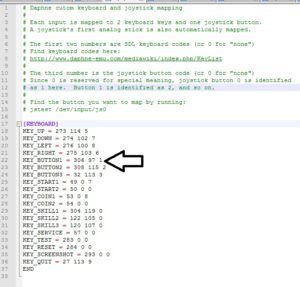
The File uses Keycodes so it can be a bit confusing. For our XIN-Mo usb encoder you will want to simply mimmic the picture above or code below.
[KEYBOARD] KEY_UP = 273 114 5 KEY_DOWN = 274 102 7 KEY_LEFT = 276 100 8 KEY_RIGHT = 275 103 6 KEY_BUTTON1 = 306 97 1 KEY_BUTTON2 = 308 115 2 KEY_BUTTON3 = 32 113 3 KEY_START1 = 49 0 7 KEY_START2 = 50 0 0 KEY_COIN1 = 53 0 8 KEY_COIN2 = 54 0 0 KEY_SKILL1 = 304 119 0 KEY_SKILL2 = 122 105 0 KEY_SKILL3 = 120 107 0 KEY_SERVICE = 57 0 0 KEY_TEST = 283 0 0 KEY_RESET = 284 0 0 KEY_SCREENSHOT = 293 0 0 KEY_QUIT = 27 113 9 END
Essentially the first couple numbers per line are the keycode and the last number is the joystick/buttons. You do not need to worry about the joysticks since the program auto-loads joystick 1. You will need to change the buttons to work how you wish. CAUTION: In other instances, the buttons will begin with 0 (zero), then 1, 2, 3, etc. In this case 0 (zero) means not used. So we need to start with button 1 which is normally button zero. You can see in the picture above that KEY_BUTTON1 is button 1 not zero so it correlated with our top left button in our joystick layout. Map the rest of your buttons including the start/coin/quit keys.
Once you have all your .daphne folders setup with the correct files you are all set. You just need to scrape the games to get images and data for them. See this blog in the game section to learn how to do that!
Hell Yes!!!! Dragons Lair on my bartop with RPI3!!!



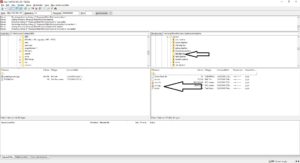

I can’t get it working. Every time i run the game i got black screen for a couple of seconds then it kick me back to retropie menu.
What does the log file say? Daphne_log.txt
What I have discovered, and it may be your issue too, is that if I put a lair.commands file in place as suggested above, no matter what is in the file. It does this behavior everytime.
Also, make sure all of your names match exactly as stated and are in lower case.
Thanks a ton for this. I get “cannot install. daphne.bin not found in tmp folder”
Does the Raspberry pi need an Internet connection in order to set up the experimental Daphne emulator. When I try and install Daphne from the experimental emulators file, it fails. Any ideas?
Yes. It has to download the packages to install.
Thanks, will get it connected and try again.
Hi tried to get this working and got as far as the boot screen and diplays a message stating
“DAPHNE GOT A ERROR =(
rom dl_f2_u1.bin couldn’t be found in roms/lair/, or in ./roms/lair.zip
I’m not 100% sure I have the right lair.zip file, your pictures are too small to see properly and don’t expand.
Any help would be great.
Ryan,
I have not had a chance to try the daphne emulator yet, but was wondering if you could tell me where I could get some of the roms, frame files, and images for Space Ace. I have the frame files and images for Dragons Lair, although my rom file for it may not be the right one. Have not tested it yet. But have not been able to locate Space Ace.
Thanks,
Vincent
Great how to…. I now have Dragon’s Lair, Space Ace and Super Don Quix-ote running.All I need now is to sort the DL2 video file and I’m done.
Thank you.
Glad it worked for you!
Bought one of your control kits. How can I get your RPi3 image?
Email sent.
Hi Ryan. Any tips on getting DL2 to work. I have the validated audio and video files and all the roms in the folder with the .xrtx and .commands, but it won’t launch.
Cheers
What does the log file say? Daphne_log.txt
Hi Ryan. All good. I changed the folder name to match the rom name (lair2.daphne not dl2) and removed a spcace before the . in the .txt file. Thanks again.
Great news!
Bought one of your control kits. How can I get your RPi3 image?
It comes with purchase from our store. Use the contact us with your order number.
I keep getting “Could not successfully install Daphne – Laserdisc Emulator (home/pi/Retropie-setup/tmp/build/daphne.bin not found)
Any advice on how to fix this? Following your instructions precisely does this.
Do you have space on you sd card? Are you connected to the internet?
Followed the tutorial, everything seemed to work, the games starts and does the internal check of all images (1P, 2P, title screen, etc.) running very quick, then the screen goes black and nothing happens.
Pressing Esc returns to Emu station.
Any suggestions?
Thanks.
What does the log file show? It should give us a clue.
It’a it long. I’ve tried both with DL and SA
–DAPHNE version 1.0.13
–Command line is: /opt/retropie/emulators/daphne/daphne.bin ace vldp -nohwaccel -framefile /home/pi/RetroPie/roms/daphne/ace.daphne/ace.txt -homedir /opt/retropie/emulators/daphne -fullscreen
–CPU : UnknownCPU 0 MHz || Mem : 0 megs
–OS : Linux 4.1 || Video : Unknown video
–OpenGL: Compiled In
–RGB2YUV Function: C
–Line Blending Function: C
–Audio Mixing Function: C
Setting alternate home dir:
/opt/retropie/emulators/daphne
Set 640×480 at 16 bpp with flags: 20
Initializing sound system …
GI Sound chip initialized at 2000000 Hz
Joystick #0 was successfully opened
Remapping input …
Loading /opt/retropie/emulators/daphne/roms/ace/sa_a3_u1.bin … 8192 bytes read into memory
Loading /opt/retropie/emulators/daphne/roms/ace/sa_a3_u2.bin … 8192 bytes read into memory
Loading /opt/retropie/emulators/daphne/roms/ace/sa_a3_u3.bin … 8192 bytes read into memory
Loading /opt/retropie/emulators/daphne/roms/ace/sa_a3_u4.bin … 8192 bytes read into memory
Loading /opt/retropie/emulators/daphne/roms/ace/sa_a3_u5.bin … 8192 bytes read into memory
Framefile parse succeeded. Video/Audio directory is: /home/pi/RetroPie/roms/daphne/ace.daphne/
YUV overlay is done in software (ie unaccelerated).
Booting ROM …
Play
LDP : disc is already playing, play command ignored
Play
Display disable received
Search to 148 received – [ 0] Introduction, Sequence 0 Attract Mode
LDP-VLDP.CPP : Could not open video file spa00.vob.m2v
LDP : search failed immediately
LDV1000 Error: Search command was not accepted!
Search to 149 received – [ 0] Introduction, Sequence 0 Attract Mode
LDP-VLDP.CPP : Could not open video file spa00.vob.m2v
LDP : search failed immediately
LDV1000 Error: Search command was not accepted!
Search to 150 received – [ 0] Introduction, Sequence 0 Attract Mode
LDP-VLDP.CPP : Could not open video file spa00.vob.m2v
LDP : search failed immediately
LDV1000 Error: Search command was not accepted!
VLDP ERROR : play command failed!
Play
Display disable received
Search to 44 received – [ 0] Introduction, Sequence 4 Attract Mode
Search to 45 received – [ 0] Introduction, Sequence 4 Attract Mode
Search to 46 received – [ 0] Introduction, Sequence 4 Attract Mode
Display disable received
Search to 1148 received – [ 0] Introduction, Sequence 10 Attract Mode
LDP-VLDP.CPP : Could not open video file spa00.vob.m2v
LDP : search failed immediately
LDV1000 Error: Search command was not accepted!
Search to 1149 received – [ 0] Introduction, Sequence 10 Attract Mode
LDP-VLDP.CPP : Could not open video file spa00.vob.m2v
LDP : search failed immediately
LDV1000 Error: Search command was not accepted!
Search to 1150 received – [ 0] Introduction, Sequence 10 Attract Mode
LDP-VLDP.CPP : Could not open video file spa00.vob.m2v
LDP : search failed immediately
LDV1000 Error: Search command was not accepted!
Display disable received
Search to 148 received – [ 0] Introduction, Sequence 0 Attract Mode
LDP-VLDP.CPP : Could not open video file spa00.vob.m2v
LDP : search failed immediately
LDV1000 Error: Search command was not accepted!
Search to 149 received – [ 0] Introduction, Sequence 0 Attract Mode
LDP-VLDP.CPP : Could not open video file spa00.vob.m2v
LDP : search failed immediately
LDV1000 Error: Search command was not accepted!
Search to 150 received – [ 0] Introduction, Sequence 0 Attract Mode
LDP-VLDP.CPP : Could not open video file spa00.vob.m2v
LDP : search failed immediately
LDV1000 Error: Search command was not accepted!
Play
Display disable received
Search to 44 received – [ 0] Introduction, Sequence 4 Attract Mode
Search to 45 received – [ 0] Introduction, Sequence 4 Attract Mode
Search to 46 received – [ 0] Introduction, Sequence 4 Attract Mode
Display disable received
Search to 1148 received – [ 0] Introduction, Sequence 10 Attract Mode
LDP-VLDP.CPP : Could not open video file spa00.vob.m2v
LDP : search failed immediately
LDV1000 Error: Search command was not accepted!
Search to 1149 received – [ 0] Introduction, Sequence 10 Attract Mode
LDP-VLDP.CPP : Could not open video file spa00.vob.m2v
LDP : search failed immediately
LDV1000 Error: Search command was not accepted!
Search to 1150 received – [ 0] Introduction, Sequence 10 Attract Mode
LDP-VLDP.CPP : Could not open video file spa00.vob.m2v
LDP : search failed immediately
LDV1000 Error: Search command was not accepted!
Display disable received
Search to 148 received – [ 0] Introduction, Sequence 0 Attract Mode
LDP-VLDP.CPP : Could not open video file spa00.vob.m2v
LDP : search failed immediately
LDV1000 Error: Search command was not accepted!
Search to 149 received – [ 0] Introduction, Sequence 0 Attract Mode
LDP-VLDP.CPP : Could not open video file spa00.vob.m2v
LDP : search failed immediately
LDV1000 Error: Search command was not accepted!
Search to 150 received – [ 0] Introduction, Sequence 0 Attract Mode
LDP-VLDP.CPP : Could not open video file spa00.vob.m2v
LDP : search failed immediately
LDV1000 Error: Search command was not accepted!
Play
Display disable received
Search to 44 received – [ 0] Introduction, Sequence 4 Attract Mode
Search to 45 received – [ 0] Introduction, Sequence 4 Attract Mode
Search to 46 received – [ 0] Introduction, Sequence 4 Attract Mode
Display disable received
Search to 1148 received – [ 0] Introduction, Sequence 10 Attract Mode
LDP-VLDP.CPP : Could not open video file spa00.vob.m2v
LDP : search failed immediately
LDV1000 Error: Search command was not accepted!
Search to 1149 received – [ 0] Introduction, Sequence 10 Attract Mode
LDP-VLDP.CPP : Could not open video file spa00.vob.m2v
LDP : search failed immediately
LDV1000 Error: Search command was not accepted!
Search to 1150 received – [ 0] Introduction, Sequence 10 Attract Mode
LDP-VLDP.CPP : Could not open video file spa00.vob.m2v
LDP : search failed immediately
LDV1000 Error: Search command was not accepted!
Display disable received
Search to 148 received – [ 0] Introduction, Sequence 0 Attract Mode
LDP-VLDP.CPP : Could not open video file spa00.vob.m2v
LDP : search failed immediately
LDV1000 Error: Search command was not accepted!
Search to 149 received – [ 0] Introduction, Sequence 0 Attract Mode
LDP-VLDP.CPP : Could not open video file spa00.vob.m2v
LDP : search failed immediately
LDV1000 Error: Search command was not accepted!
Search to 150 received – [ 0] Introduction, Sequence 0 Attract Mode
LDP-VLDP.CPP : Could not open video file spa00.vob.m2v
LDP : search failed immediately
LDV1000 Error: Search command was not accepted!
Play
Display disable received
Search to 44 received – [ 0] Introduction, Sequence 4 Attract Mode
Search to 45 received – [ 0] Introduction, Sequence 4 Attract Mode
Search to 46 received – [ 0] Introduction, Sequence 4 Attract Mode
Display disable received
Search to 1148 received – [ 0] Introduction, Sequence 10 Attract Mode
LDP-VLDP.CPP : Could not open video file spa00.vob.m2v
LDP : search failed immediately
LDV1000 Error: Search command was not accepted!
Search to 1149 received – [ 0] Introduction, Sequence 10 Attract Mode
LDP-VLDP.CPP : Could not open video file spa00.vob.m2v
LDP : search failed immediately
LDV1000 Error: Search command was not accepted!
Search to 1150 received – [ 0] Introduction, Sequence 10 Attract Mode
LDP-VLDP.CPP : Could not open video file spa00.vob.m2v
LDP : search failed immediately
LDV1000 Error: Search command was not accepted!
Display disable received
Search to 148 received – [ 0] Introduction, Sequence 0 Attract Mode
LDP-VLDP.CPP : Could not open video file spa00.vob.m2v
LDP : search failed immediately
LDV1000 Error: Search command was not accepted!
Search to 149 received – [ 0] Introduction, Sequence 0 Attract Mode
LDP-VLDP.CPP : Could not open video file spa00.vob.m2v
LDP : search failed immediately
LDV1000 Error: Search command was not accepted!
Search to 150 received – [ 0] Introduction, Sequence 0 Attract Mode
LDP-VLDP.CPP : Could not open video file spa00.vob.m2v
LDP : search failed immediately
LDV1000 Error: Search command was not accepted!
Play
Display disable received
Search to 44 received – [ 0] Introduction, Sequence 4 Attract Mode
Search to 45 received – [ 0] Introduction, Sequence 4 Attract Mode
Search to 46 received – [ 0] Introduction, Sequence 4 Attract Mode
Display disable received
Search to 1148 received – [ 0] Introduction, Sequence 10 Attract Mode
LDP-VLDP.CPP : Could not open video file spa00.vob.m2v
LDP : search failed immediately
LDV1000 Error: Search command was not accepted!
Search to 1149 received – [ 0] Introduction, Sequence 10 Attract Mode
LDP-VLDP.CPP : Could not open video file spa00.vob.m2v
LDP : search failed immediately
LDV1000 Error: Search command was not accepted!
Search to 1150 received – [ 0] Introduction, Sequence 10 Attract Mode
LDP-VLDP.CPP : Could not open video file spa00.vob.m2v
LDP : search failed immediately
LDV1000 Error: Search command was not accepted!
Display disable received
Search to 148 received – [ 0] Introduction, Sequence 0 Attract Mode
LDP-VLDP.CPP : Could not open video file spa00.vob.m2v
LDP : search failed immediately
LDV1000 Error: Search command was not accepted!
Search to 149 received – [ 0] Introduction, Sequence 0 Attract Mode
LDP-VLDP.CPP : Could not open video file spa00.vob.m2v
LDP : search failed immediately
LDV1000 Error: Search command was not accepted!
Search to 150 received – [ 0] Introduction, Sequence 0 Attract Mode
LDP-VLDP.CPP : Could not open video file spa00.vob.m2v
LDP : search failed immediately
LDV1000 Error: Search command was not accepted!
Play
Any clue after seeing the log?
Make sure that all the m2v & ogg files in your ace.daphne folder is all lowercase 😉
where I can find daphne_log.txt?
I cannot found in /opt/retropie/emulators/daphne
Hi
Where is the best place for the Daphne Roms please.
Thanks
I’m having a real problem with this. I’ve placed the zip folder in daphne/roms, but can’t see ANY .txt file to edit or place in the newly created folder in daphne. Any hints?
I could install most of my daphne games on retropie. But Dragons Lair has sound issues. It starts fine. The demo before you press start has sound, but after I “inserted” the coins and pressed play, the sound stops. The only sound I hear while playing the game is the input peep, the “movie sound” is missing. The files should be okay, they work fine in my PC-daphne version. Has anyone else the same problem?
Great tutorial, thank you! I was able to get mine up and running on my Ikea Lack table hack, (with my next step being a purchase of one of your bar top kits 🙂 ). I do have a question, though. While all my Daphne games run fine, (sound, video, etc.) the video does pause/freeze randomly, while the sound/operation appears to continue. The video will then resume by jumping forward to where the audio is but, by that time, it has typically resulted in my death. Any thoughts on what this might be? I’ve played around with increasing the memory split in favor of the GPU, but it doesn’t seem to make much difference. Would really love to be able to play these things through smoothly.
Glad it worked for you… You might try and find a different set of games to download. I do not have this issue, so I am certain the Pi3 can handle it. In other words, not hardware.
That’s what I thought as well, but all three games that I’ve installed do the same thing, so I’m not sure it’s the software, (unless it’s some Daphne setting I’m getting wrong).
I get an error saying that my framefile cannot be opened. I followed the instructions above about removing the text and leaving a line blank, but still no luck with my framefile. Any suggestions?
Figured it out, the extension txt was in capital letters. Changing it to regular txt fixed the issue.
Thanks for reporting back. I am sure this will help others.
I have Dragon’s Lair working well. However, Space Ace works, but for some reason on the raspberry pi it is giving me unlimited lives. If I run the same game from my PC it just gives me 3. Any suggestion on why it is doing this? Also, when the preview starts the sound works for about 10 seconds, then you hear the coin beep and the preview starts over and now no sound? I can start the game and the sound returns for it, but I would like to see if I can resolve this. I’m trying to make a retro arcade cabinet and would like the previews to loop like they are suppose to when the game is selected if no one is playing.
I think I figured it out. Needed to adjust the command line for Space Ace, Banks 0 and 1.
Great. This will help others.
What adjustment did you make specifically? I’m having a similar issue.
Thank you!
I’m following your guide to the letter, everything works until it’s time to parse the video file. After I press ‘any key’ I hear “SAVE ME!” and the screen goes black.
It looks like the laserdisc player could not be initialized.
/opt/retropie/emulators/daphne/daphne_log.txt
http://pastebin.com/JA0vkjKw
I’ll keep plugging along, any thoughts are welcome!
Something probably went wrong when you copied the file from your PC to the Pi. I had the same problem with one of the games .. I noticed when i tried to stream the m2v movie from the Raspberry pi to my pc, the m2v was corrupt, but the version i had on my PC was ok.
Hi,
I’m using a wired xbox360 controller. My dragons lair plays, but randomly “Pause”s. The log actually says “Pause”.
I then mapped a pause/unpause keyboard button and can now make the game resume until it happens again in a few minutes. Any clue what I can do to stop the random pause?
Thanks for any help you can offer.
I have a retropie setup running MAME and various other emulators without issue all out of a cabinet using a zippy joystick with Retrogame as the cotroller interface, all is good.
I have now loaded Daphne and Dragon’s Lair and the good news is that I actually have it running, the bad news is the joystick does not work and the game runs straight through Dirk’s 5 lives and I can’t control it.
Question: Is it possible to have this game working through my setup?
If so, could somebody tell me the config settings for the controller file.
Ok, so I have had no replies from my post, which leads to my conclusion that Daphne cannot be controlled by a bar top setup and joystick (what’s actually being advertise at the top of this post).
We use xinmo encoders which work great, not the retrogame so I am not sure how to help.
Everything up and running apart from three issues I have…
Astron Belt and Galaxy Ranger refuse to go left or right but up and down works fine?
Dragons Lair works for all directions but feels very sluggish and the button timing is off?
Dragon’s Lair 2 refuses to run, screen goes black then pops back to game selection, everything was setup the same as Dragon’s Lair though?
Running a ps3 wired for now into my pi3? Any ideas guys??
I would try to find another version of rom to compare performance. Hit me up through the contact form.
I’ve got Daphne working on a pi3 and only have one problem. Space Ace is running very fast and I seem to have unlimited lives. Is there a way to fix this?
Hi.
I have succesfully instaled Daphne and have lair and ace running, but with some bugs, I think.
The intro scenes of both start and play some seconds, but suddenly restart and then play correctly until the end.
In lair I also realized thet the first scene (the entrance bridge) gets cut and the snake does not appear.
Finally I’d like to know whether teh game scenes are in random order or always the same?
Thanks!
I have the same issue of the missing bridge scene. Let us know if you fix it and I’ll do the same. 🙂
Excellent article btw. I have one issue. For what ever reason, when I hit Q or esc to exit, the screen freezes, but the audio keeps going for about 2 minutes before finally exiting. Any one else have this issue? This happens with DL, DL2, and Space Ace.